Does your Samsung Galaxy lose all data because of Factory Reset? Don't worry, after reading this detailed Data recovery guide, your important data will be recoverred from Samsung Phone after factory reset. I will show you how.
When you are having fun on your Samsung Galaxy, the phone screen suddenly jammed, and then your random operation caused your phone Date completely disappeared. All your important work files, your messages, contacts, photos, your videos and so on now can not be found on your Samsung Galaxy phone, you feel very confused, and then search the Internet only to find that your phone has been clicked Factory Reset by you.
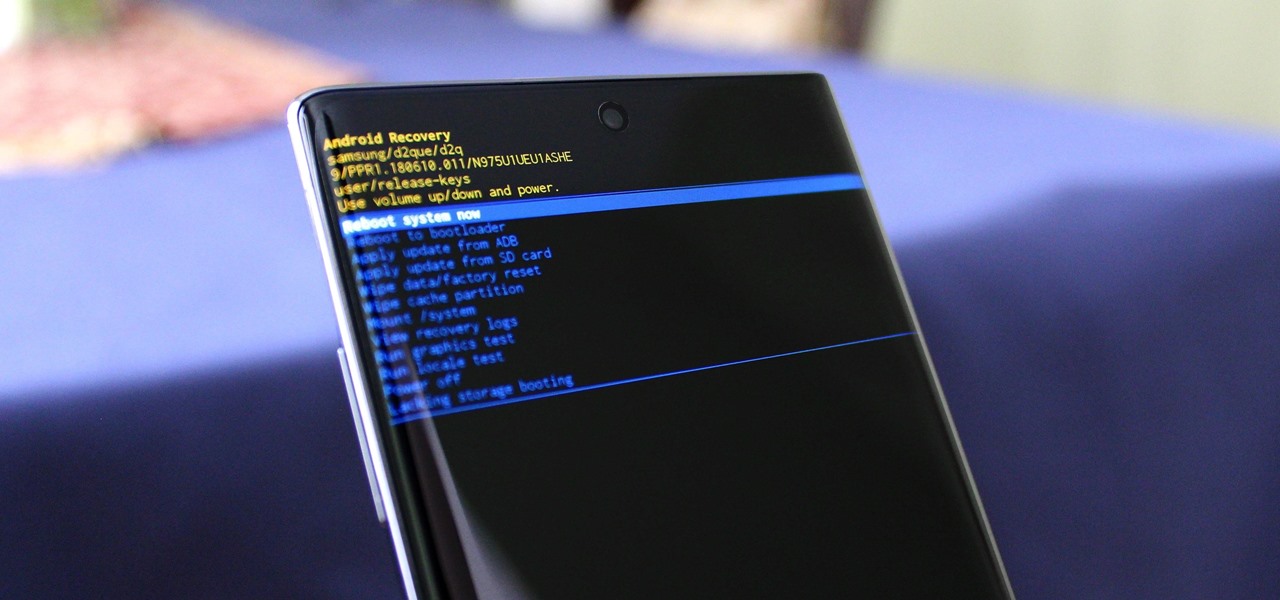
So what is factory reset?
Factory reset is a kind of state that restore your phone to the initial. This initial state was set by the manufacturer in the factory, so called factory reset, also known as the main reset or hard reset. When the phone was factory reset it means what? It means deleting all your Data, settings, and applications. Factory reset can sometimes occur when equipment fails, virus attacks, or software crashes. This situation also usually occurs in the sale of second-hand mobile phones, people remove all their personal data and sell to others.
Although this sounds serious, there are actually solutions. This article will provide you with three Data recovery methods, and also introduce you to the data backup tips. Follow up.
Method Outline
Method 1: Recover Data from Factory Reset Samsung Galaxy with Google Account.
Method 2: Recover Data from Factory Reset Samsung Galaxy with Samsung Smart Switch.
Method 3: Recover Data from Factory Reset Samsung Galaxy Using Samsung Date Recovery(Recommend)
Tips: How to backup your Samsung Galaxy.
Method 1: Get back Data from Factory Reset Samsung Galaxy with Google Account
It is a good habit for many people to use Google accounts to back up their Samsung Galaxy Data. Because after the data is lost, you can still restore your backup data in this way. And it usually takes only a simple mobile phone to do it.
Step 1: Open Google Drive in your Samsung Galaxy browser.
Step 2: Then log in your Google account. Of course, the ID should be the same one which your used to backup Samsung Date.
Step 3:Next, preview and select your backup Date which you want to restore.
Step 4:Finally, tap “download” button on the screen. Then the Date you recover just now will download in your Samsung Galaxy.
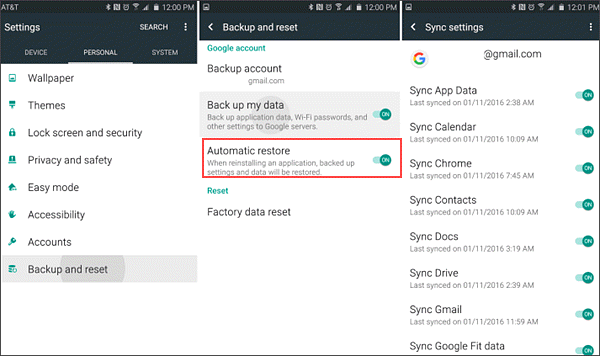
Method 2: Recover Data from Factory Reset Samsung with Samsung Smart Switch
If you already have your phone backed up, things will be much easier. Because you can recover Samsung Galaxy data through the official methods provided by Samsung Smart Switch. Backing up your data allows you to quickly get back to the original data in the event of data loss, software failure, or other problems. This way, you no longer have to worry about data loss or damage. So, if you haven’t backed up your data yet, do it now!
Step 1: Run on Samsung Smart Switch software on your computer browser.
Step 2:Connect your Samsung Galaxy to computer with a USB cable.
Step 3: Once connected, click “Allow" option and then tap “Restore" button on the screen.
Step 4: Click “select your data backup" and then you can choose the Date that you want to recover.
Step 5: Finally, click “restore now" begin your Date recovery process.
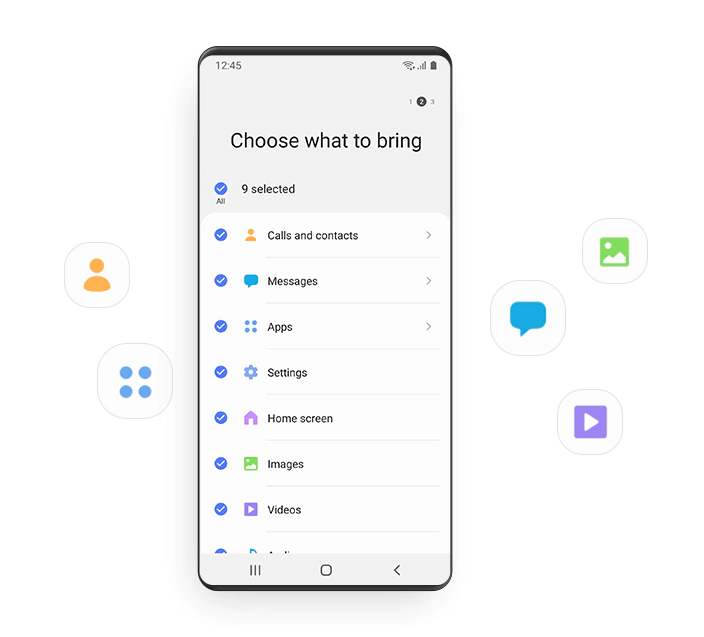
Method 3: Retrieve Data from Factory Reset Samsung Using Samsung Date Recovery
Samsung Date Recovery is one of the most recommended methods of these three methods, because it is not only safe and effective, but also can restore your data directly, even if your data is not backed up. In addition, it can cope with and deal with a variety of data loss situations.
As we all know, Factory Reset is to remove all your mobile phone data, which is very worrying. Because it is very difficult to completely restore our previous data, not mention those data without backup. But using Samsung Date Recovery to Recover Data from Factory Reset Samsung Galaxy can fully recover your data as it has two modes - Quick Scan Mode and Deep Scan Mode for us to choose from. Deep Scan mode can help us recover all Samsung Galaxy data.
Supported Models:
- Samsung Galaxy Z Flip5/Z Flip4/Z Flip3/Z Flip2/Z Flip/Z Fold5/Z Fold4/Z Fold3/Z Fold2/Z Fold/S23 Ultra.
- Samsung Galaxy S23+/S23/S22 Ultra/S22+/S22/S21 Ultra/S21+/S21/S20 FE/S20 Ultra/S20+/S20/S10+/S10e/S10 Lite/S10/S9/S8/S7/S7 edge/S7 active/S6/S6 edge/S6 edge+/S6 active.
- Samsung Galaxy Note20 Ultra/Note20/Note20+/Note10/Note10+/Note9/Note 8/Note7/Note5/Note edge/Note4/Note3/Note.
- Samsung Galaxy A71/A52/A51/A50/A42/A32/A21/A20/A12/A11/A10e/A02s/A01, etc.
Now, time to follow the instruction to restore your important Samsung Galaxy Date.
Step 1: Download, install and run on the program.
Step 2: Click “Android Data Recovery" button on the software homepage. Then, connect your Samsung Galaxy to computer.

Step 3: Please click “OK" on the Screen to confirm your name of device. .


Step 4: Next, the system will start to work and scan your Samsung Galaxy Data.

Step 5: Select and preview the Date that you want to recover. And click "recover" button. If the process is completed the Date will save on your computer.

Tips: How to backup your Samsung Galaxy
It is very important to master how to restore data methods. But it's also important to learn how to back up your Samsung Galaxy data. Because this determines the security of your future data. Regular backup of data is conducive to data security, and this process is not cumbersome which just take a few minutes to ensure your data security. why not have a try?
Samsung Date Recovery is the software used to back up data. Yes! This software can not only restore data, but also help you backup data. It is really a multi-functional software.
Step 1: Open Samsung Date Recovery on your computer.

Step 2:Select "Android Data Backup &Restore" option on the homepage and connect your Samsung Galaxy with the computer.
Step 3: Next, select "Device Data Backup" or "one-click Backup". For both of them can backup Date so select one of them is enough.

Step 4: Choose Data from your Samsung Galaxy. If you want to confirm preview is available. Then, click “start" to backup your Date.

Conclusion
Samsung is known for its innovative smartphones, but an accidental factory reset can result in data loss, which is very frustrating. The positive news is that you can retrieve data after factory reset Samsung Galaxy or any other Samsung model. If you've been wondering about how to recover deleted photos after resetting your Samsung phone, you now have a solution. With the proper tool, you can restore your lost data. However, it's worth mentioning that recovering data from the internal storage of an Android device can be a tough task, even with top-tier data recovery software.





