Wondering how to get your data back from Samsung s23 dropped in Water? It might seem tricky, but don't worry! I faced this issue a while ago, and I managed to solve it with success.

Water and electronics don't go well together, and many phones get damaged by water. It can happen when Samsung Galaxy S23/ultra falls into the water or even if you spill a drink on it. Water can cause many problems, including losing all the stuff on Samsung S23. But don't worry! This guide will show you 5 ways to get back your important data/contacts/photos/videos/message/call logs and other data from your water-damaged Samsung galaxy S23 phone.
Guide Outline
- Part 1: What to Do Immediately After Your Samsung S23 Dropped in Water
- Part 2: Recover Water Damaged Samsung S23 Data from Samsung Cloud or Google Account
- Part 3: Use a USB Cable and PC to Recover Water Damaged Samsung S23 Data
- Part 4: Restore Lost Data on Water Damaged Samsung by Samsung Data Recovery (Recommended)
- Part 5: Retrieve Water Damaged Samsung Data with ADB (Android Debug Bridge)
Part 1: What to Do Immediately After Your Samsung S23 Dropped in Water?
If your Samsung Galaxy S23 gets wet, the first thing to do is to turn it off. If you can, take out the battery. Then, you need to make sure it dries properly.
This article mainly talks about getting your stuff back after your Samsung S23 gets wet. But it's really important to act fast when your Samsung S23 water damaged. Time is super important!
- Quickly turn off your Samsung phone. This helps prevent more damage.
- If you can, take out the battery. But if your battery can't be removed, that's okay. Just make sure the phone is off.
- Take out things like your SIM card and SD card if you can. But don't do it if it's hard to remove them.
- Use a soft cloth or towel to gently dry your phone. Don't use a hairdryer because it might harm the inside of your phone.
- Now, put your Samsung s23phone in a bag of uncooked rice or use special drying things like silica gel packets. These can help get rid of the moisture. Leave your phone in the bag for at least 48 hours. This will help make sure it's completely dry inside.
Part 2: Recover Water Damaged Samsung S23 Data from Samsung Cloud or Google Account
If you're smart and have already backed up your data to either Samsung Cloud or your Google Account, getting your data back is easy. But first, make sure your phone is dry and working well. Then, do this:
For Samsung Cloud:
- Step 1: First, go to the settings page of Samsung Cloud and find the "Accounts and Backup" option.
- Step 2: In the "Backup and Restore" option, select the "Backup" option.
- Step 3: In the backup list, select the data you want to restore.
- Step 4: Click the "Restore" button to restore the selected data to the device.
If you encounter data loss or device failure that needs to be restored, you can try using the recovery function of Samsung Cloud.
For Google account:
- Step 1. First, open your Google account.
- Step 2. Click on the three dots icon in the upper right corner of your account.
- Step 3. Select the Settings option.
- Step 4. Go to the "Backup" tab.
- Step 5. Under "Backup Settings," make sure "Backup to Google Drive" is enabled.
- Step 6. Click the "Start Backup" button and your content will be backed up to Google Drive.
In addition, if you have enabled "Automatic Backup", the browser will automatically back up your data every time you log in to your Google account.
Part 3: Use a USB Cable and PC to Recover Water Damaged Samsung S23 Data
You can also consider using your computer to retrieve data from your water-damaged Samsung phone.
- Step 1: Plug your Samsung phone into your computer with a USB cable. Make sure your phone is switched off while you do this.
- Step 2: Wait for your computer to recognize your phone. If it doesn't, you might want to test different USB cables or try connecting your phone to another computer.
- Step 3: Once your computer sees your phone, you can find your phone's storage or memory card in your computer's file explorer. If you can see it, you can copy your files to your computer to keep them safe.
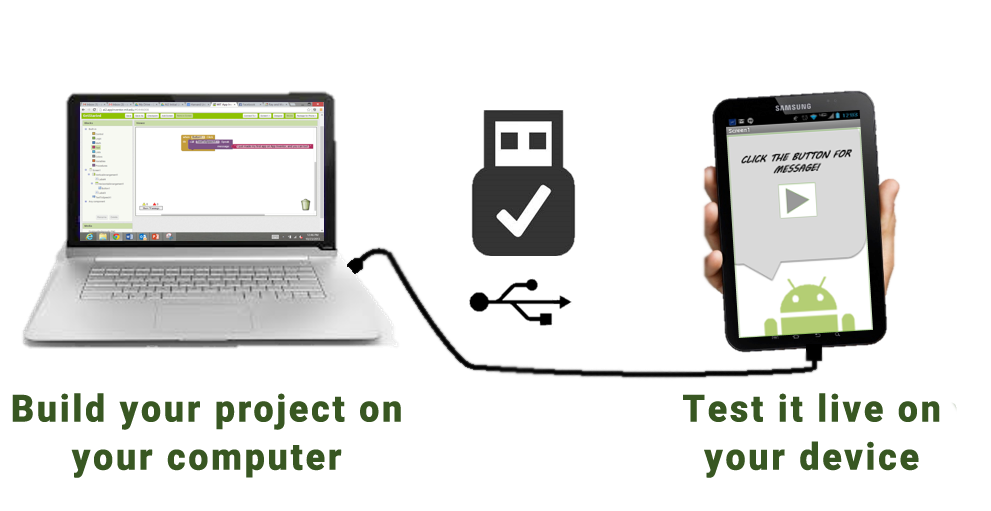
Part 4: Restore Lost Data on Water Damaged Samsung by Android Data Recovery
There are many third-party tools that can assist in getting back your data from a water-damaged Samsung S23 phone. One well-known option is Android Data Recovery, a trustworthy tool for recovering data from damaged devices. It's made especially for Android devices like Samsung phones affected by water damage. This tool uses advanced methods to find and recover deleted files and other data that might be impacted by water damage.
First, download the Android Data Recovery software you prefer and install it on your computer. After it's installed, start the program.
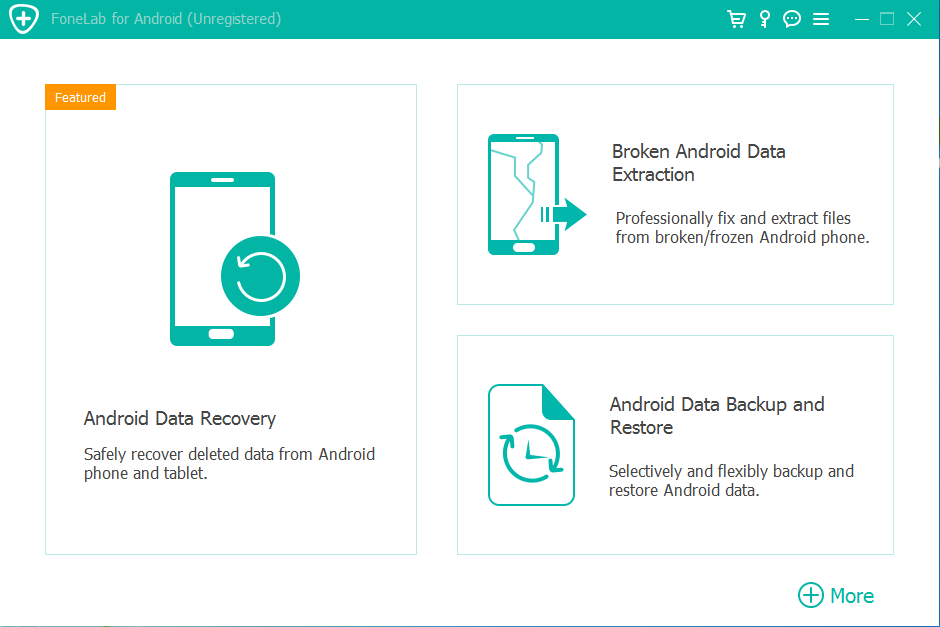
Next, connect your water-damaged Samsung s23 phone to your computer using a USB cable.

The software will guide you through the process on your computer screen. You can choose what types of data you want to recover, then start the scanning process.

After scanning, you can preview the data that can be recovered. Select the files you want to get back, and then click "Recover" to save them.

Part 5: Retrieve Water Damaged Samsung Data with ADB (Android Debug Bridge)
If you're good with tech stuff, you might use a tool called ADB (Android Debug Bridge) to rescue data from your wet Samsung phone. ADB is like a secret code that helps you talk to your Android device and do different tasks, including getting back your data.
But a big heads-up: ADB can be tricky, so you must be super careful and do things just right, or you might make your phone's situation worse.
- Install ADB on your computer.
- Connect your Samsung phone to your computer with a USB cable.
- If you can access your phone, turn on USB debugging.
- On your computer, open a command prompt or terminal.
- Type the command "adb devices" and press Enter. It should show a list of connected devices, and your device should be on the list.
- Use ADB commands to find the data you want on your Android device. For example, to get back photos from the DCIM folder, use the command "adb pull /sdcard/DCIM" and press Enter. Change "/sdcard/DCIM" to the place where your data is.
- Your data will move from your Android device to your computer. You'll find it where you ran the ADB command.
- To be safe, create a complete backup of your device before you try to recover data. This helps avoid more data loss.
This will get your data from your phone's storage or SD card and keep it in the folder you chose.
Conclusion
To sum it up, getting your data back from a wet Samsung s23 phone can be tough, but it's doable. You can use these six methods to increase the chances of saving your data after a watery mishap. And always keep in mind that it's better to be safe than sorry - so, make sure to back up your data regularly to avoid any potential accidents.





