Are you looking for a workable way to transfer data from Samsung to the S20? Knowing the right way can help you with your worries, and we’re here to help you.
When it comes to the launch season, Samsung fans can’t wait to get their hands on a new Galaxy device, such as the Samsung Galaxy S20. Getting your hands on a new phone can give you a better hardware and software experience, among other benefits. But there is a problem. When you change devices, you may need to spend a lot of time to solve the problem of data transfer between devices. You may need to spend a lot of energy to transfer data from Samsung to Samsung. We have collected a number of practical and reliable methods for this problem.

Article Navigation:
Method 1: Transfer all content from Samsung to the Samsung S20 via Mobile Transfer (Recommend)
Method 2: Use Mobile transfer to backup and transfer data to Samsung S20
Method 3: Use Samsung smart switch to transfer data from Samsung to Samsung S20
Method 4: Recover Deleted Files from Samsung S20
Method 1: Transfer all content from Samsung to the Samsung S20 via Mobile Transfer
Here you don’t have to worry about transferring data from the old Samsung to the Samsung S20. Using Mobile Transfer is your best bet. This software provides you with a nanny-level teaching, you can follow the tips of a few simple steps to complete the data transfer. And you can transfer data between any two phones (iOS, Android) .
The main functions of mobile transmission:
1. Transfer data between any two devices (iOS or Android)
2. Support users to transfer a variety of data types, including photos, contacts, applications, videos, notes, memos, etc.
3. Guarantee the absolute security of data transmission
4. Perfect for Apple, Samsung, Huawei, Meizu, Oppo and Xiaomi
How to use mobile transfer:
Step 1: Install Mobile transfer on your computer

Step 2: Connect Your Old Samsung Phone and Samsung S20 to your computer and follow the instructions to USB debug them
Step 3: check that both devices are in the right place. You can click on “Flip”to position them

Step 4: select the data you want to transfer to the Samsung S20 and click “Start transfer”

Method 2: Use Mobile transfer to backup and transfer data to Samsung S20
In addition to transferring data, you can also choose to back up the data. Backing up your data is the best way to protect it, and you’ll have more options to restore your data later.
Part 1: Backing Up Your Old Samsung Phone
Step 1: run mobiletrans and select “Backup your phone”

Step 2: Connect Your Samsung to your computer and Finish USB debugging

Step 3: select the appropriate data for backup and click “Start transfer”

Part 2: Restore the backup data to the Samsung S20
Step 1: Select restore from backup > mobiletrans from the mobiletrans home page

Step 2: connect the Samsung S20 to your computer

Step 3: select the backup file, and then select the appropriate data to restore to the Samsung S20. Click on “Start transfer”

Method 3: Transfer data from Samsung to Samsung S20 via NFC
NFC allows you to transfer files from one device to another, provided both devices have NFC capabilities.
Step 1: Scroll down to the shortcut menu
Step 2: both devices turn on NFC
Step 3: Open the file you want to transfer
Step 4: place the phones back to back
Step 5: tap the screen to transmit

Method 4: Recover Deleted Files from Samsung S20
Don't worry. You can still use the Samsung data recovery software to recover files. This is a powerful repair tool that can easily recover the lost data of Galaxy S20 / S20 plus / S20 ultra without any effort.
Easy to use, Galaxy S20 / S20 + / S20 ultra / S10 / S9 / S8 / S7 / S6 / S5, Galaxy note 10, note 9, note 8, note 5, note 4, Samsung Galaxy J1/J2/J3/J4/J5/J6/J7J/8/J9 and other Samsung Galaxy devices are compatible.
Such as contact information, photos, videos, WhatsApp, files, memos, call records, music files and other telephone data will be recovered smoothly.
Steps to recover deleted files from Samsung S20:
Step 1: Connect the galaxy S20 to the program
First, connect the mobile phone to the computer with USB cable to confirm whether the machine recognizes it on the computer, and then run Android data recovery program to sense the mobile phone.

Step 2: Galaxy S20 lost photo scan
Then activate USB debugging to make the program enter the mobile phone system. Then, click scan start to scan the lost photos from the device. This process may take some time to scan all files, including those deleted by the program and existing files. Files on your phone.
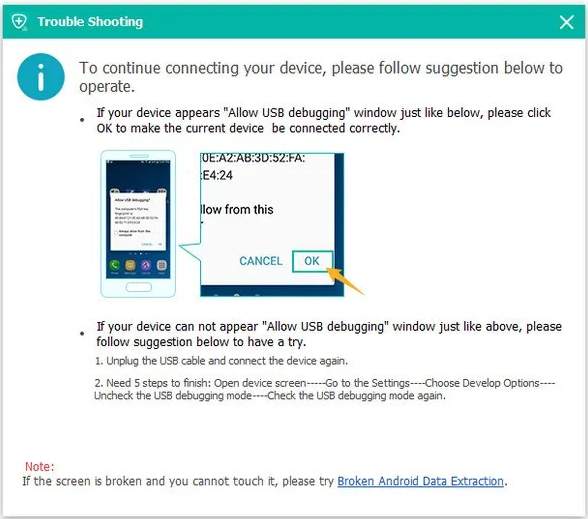
Step 3: Preview and recovery of deleted files from Samsung Galaxy S20 / S20 +
Finally, after scanning, all the files found on the phone will be listed in the sidebar on the left, and the repairable files will be seen in advance. Select the photo you want and click the restore button to restore it from your phone.






