When you have changed your phone from an iphone to a new Samsung S20 and don't know how to sync your data to the new Samsung S20, don't worry, we have found some easy and practical ways for you.
The iOS-equipped iphone is certainly powerful, and it's not for nothing that the iphone has occupied a large share of the mobile phone market for a long time. But it costs a lot to get the best out of your iphone, and when you've been using iOS for a long time and now want a taste of Android, it's not a bad option to swap your iphone for a Samsung s20, with Samsung's industry-leading screen and avant-garde design that will amaze you.
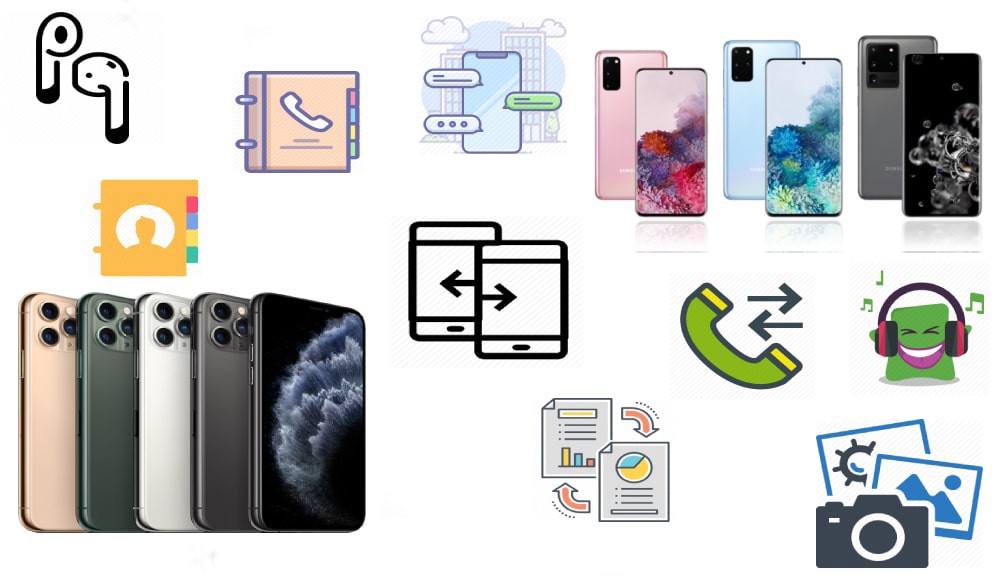
But the inevitable problem with switching phones is how to transfer data between devices. iOS and Android operating systems both have their own distinctive features and transferring data contacts, photos, text messages, videos, calendar, music, call logs from your iphone 6/7/8/x/11/12 to your Samsung s20/s20 plus/s20 ultra can be simple or complex, depending on the steps you take. In this tutorial, we will show you the best way to transfer all your data from your iphone to your Samsung s20. You also want to know: How to recover deleted data from Samsung S20
Article Guideline:
Method 1:Use Mobile Transfer to transfer iphone data to Samsung s20 with one click (Recommend)
Method 2:Restore data from backup to Samsung s20
Method 3:Transfer contacts from iphone to Samsung s20 via Gmail or icloud
Method 1:Use Mobile Transfer to transfer data to the Samsung s20 with one click
If you want to successfully transfer all types of data from your iphone to your Samsung s20 in just one attempt, you can use Mobile Transfer, which allows you to transfer all types of data between any two devices (iOS or Android) with one click. Its simple pages and clear instructions make it easy to use for every user.
Key features of Mobile Transfer:
1. Intuitive interface, easy to use for any group of people
2. One click to transfer data between any two devices (iOS or Android)
3. You can select several types of data to be transferred without having to synchronise all the data
4. Ensures absolute security of data transfer
5. Supports all types of data, including photos, videos, calendar, text messages, call logs, music, contacts, etc.
6. Perfectly adapted to thousands of models, Samsung, iPhone, Huawei, LG, OPPO, VIVO and other iOS or Android devices.
Steps to Transfer Data from iPhone to Samsung S20:
Step 1: Install Mobiletrans on your computer and run it. Go to the home page and select "Phone to phone transfer".

Step 2: Connect both your iphone and Samsung s20 to your computer
Step 3: When the program detects your device, both phones will be displayed in the window. You can click on "Flip" to change their positions

Step 4: Select the data to transfer, you will see a lot of content in the window, select it and click on "Start Transfer".

Method 2: Restore data from backup to Samsung s20
Mobile transfer also provides users with the ability to back up their data. If you have backed up your iphone from a software, you can easily restore the data to your Samsung s20 using Mobile transfer.
Step 1: Run Mobile transfer, select "Restore from backup" on the home page, then select "mobiletrans".

Step 2: Connect your Samsung s20 to your computer. And select a backup file from the left side.

Step 3:When the program detects your phone, select the files you need to transfer and click "Start Transfer".

Method 3:Transfer contacts from iphone to Samsung s20 via Gmail or icloud
If you have already synced your contacts to your email account, if you are using Gmail, the steps are as follows:
Step 1:Click on Settings
Step 2:Click on Calendar
Step 3: Click on Default account, then log in to your account on your Samsung s20 and your contacts will be automatically synced to your phone
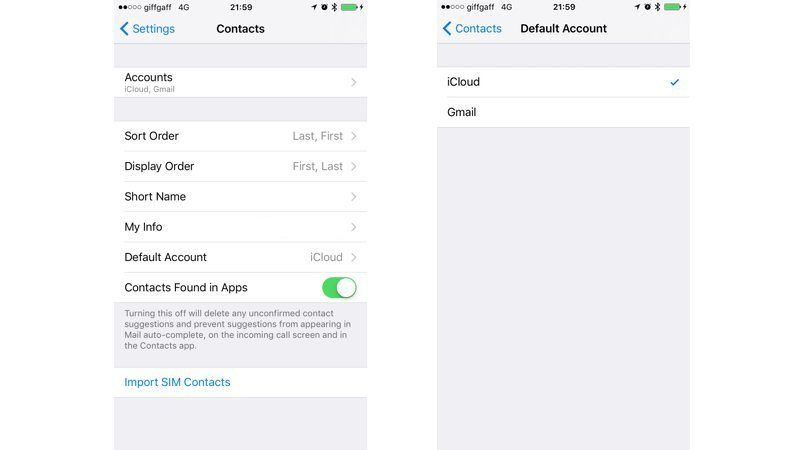
If you are using iCloud to back up your contacts, the best way to transfer contacts to your Samsung s20 is Transfer the files as a vCard.
You can share a contact individually. Go to each contact and select 'Share contact'. You can send the vCard to your Gmail account via email and then open it when setting up your Samsung s20.
Of course, if you want to sync more contacts together on the Samsung s20, it's easy.
Step 1:Go to iCloud.com on your browser
Step 2:Open Contacts.
Step 3:Click on the gear icon, you can choose to select all.
Step 4:Click on the gear icon and select Export vCard.
The VCF file will be downloaded to your Mac. Now open Gmail, select Contacts > More > Import and select the file you downloaded.





