From this article, we will learn how to easily recover important photos lost accidentally on Samsung S24 phone。
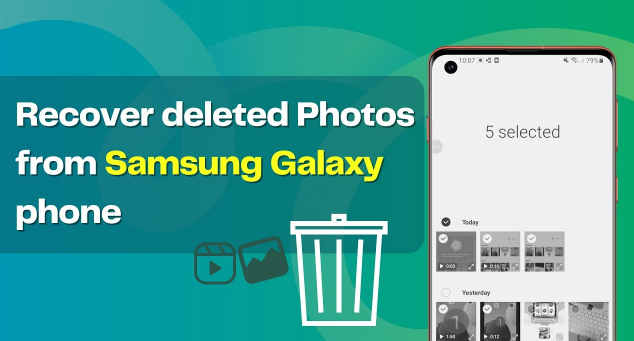
Have you lost your memorable photos on your Samsung S24? Yes, it might be frustrating for you, but don't fret!
You can get the deleted photos back from the Samsung trash bin, Google, or Cloud backup. If this fails, you can use advanced Android data recovery tools like "Android Data Recovery" on your device.
So, whatever the reason behind your photo deletion, read our guide to bring your lost photos back to life in just a few simple clicks.
Guide Line
Causes of Photos Deleted on Samsung S24
Ways to Restore Deleted Photos on Samsung S24
- Method 1: Restore Deleted Photos from Samsung S24 Trash Bin
- Method 2: Retrieve Deleted Photos Through Backup
- Method 3: Recover Using the Android Data Recovery App
Causes of Photos Deleted on Samsung S24
Your photos can be deleted from a Samsung S24 for various reasons, such as:
- Accidental deletion by users while using their phones.
- A buggy update or a malfunctioning app can lead to photo loss.
- Viruses or malware on your Samsung S24 can erase your photos.
- Low storage capacity or lack of an SD card can be responsible for photo deletion.
Ways to Restore Deleted Photos on Samsung S24
If your photos are accidentally deleted, first, you need to stop using your phone immediately to prevent new data from overwriting the deleted photos. Secondly, you need to follow the methods that are mentioned below.
Method 1: Restore Deleted Photos from Samsung S24 Trash Bin
The photos you're trying to recover might be present in the Samsung trash bin. In this scenario, the photos are not permanently deleted, and you can restore them directly from the bin. Here's how you can restore these temporarily deleted photos.
- Open the "My files" app.
- Scroll to the Trash folder.
- Tap on "Restore," and you're done.
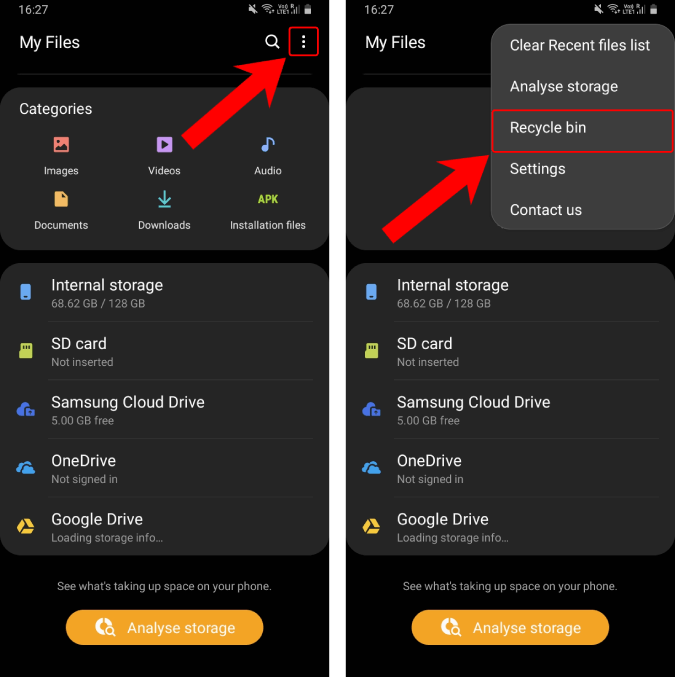
Method 2: Retrieve Deleted Photos Through Backup
Suppose you have permanently deleted photos from your Samsung S24 but have a Google account and photo backup available on Samsung Cloud. In this case, you can quickly restore them from "Google Account" and "Samsung Cloud Backup." These steps will help you quickly retrieve and restore all backups to your device without using any advanced tools.
1. Google Account Backup
The steps to recover photos using Google Drive are as follows.
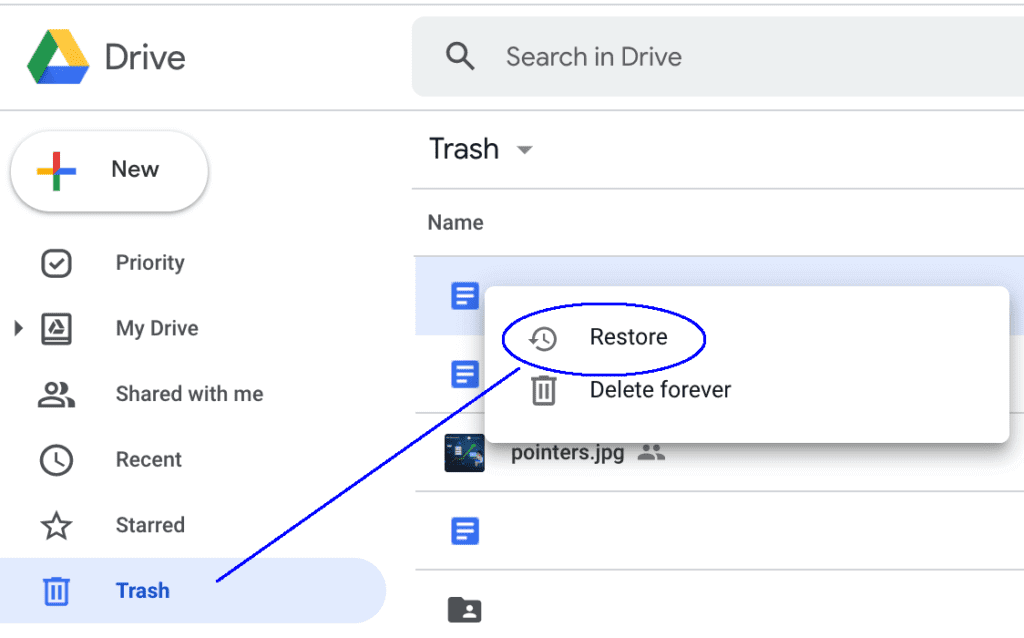
- Sign into your Google account.
- Click on "Agree" to Accept the Terms and Conditions.
- Choose the latest backup.
- Click on "Restore."
- Click on "Accept and Continue."
2. Cloud Backup
- Go to "Settings."
- Tap on your Samsung Account.
- Go to Account backup > backup and restore.
- Tap on "Restore data."
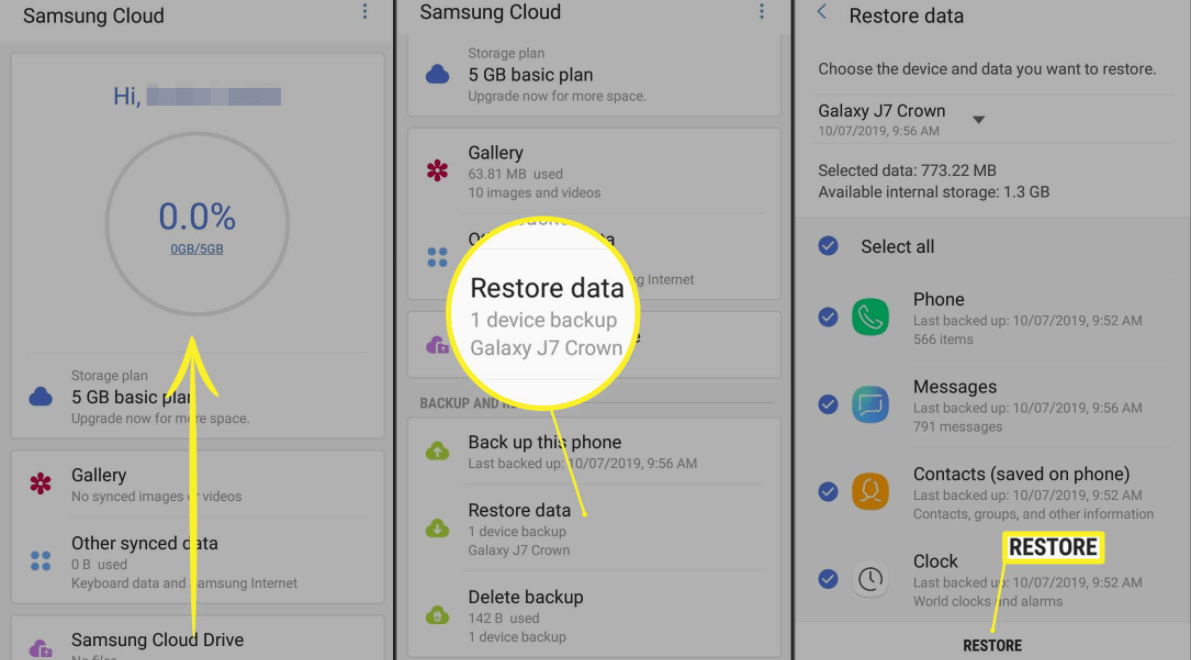
Choose the device where you want to restore the photos.
Click on the restore, and there you go!
Method 3: Recover Using the Android Data Recovery App
If none of the above steps worked, you can recover your photos using an Android data recovery tool. Here's how it works.
Step 1: Download and install "Android data recovery" on your desktop or Mac.
Launch "Android data recovery."

Step 2: Connect the Samsung S24 to the computer using USB.
Let "Android data recovery" detect your device.
Enable "USB Debugging" on your phone.

Step 3: Choose the file types you need to recover from the "Android data recovery" window.
Click on the "Next" button to start the scanning.

Step 4: After the scan, choose the photos you want to recover.

Step 5: Finally, click on the "Recover" button at the bottom right.

These steps will help you to recover all your crucial photos from your Samsung S24.
Conclusion
This guide provides three effective methods to recover deleted photos from a Samsung S24 smartphone. It covers common reasons for photo deletion, including accidental deletion, software issues, viruses, or low storage capacity.





