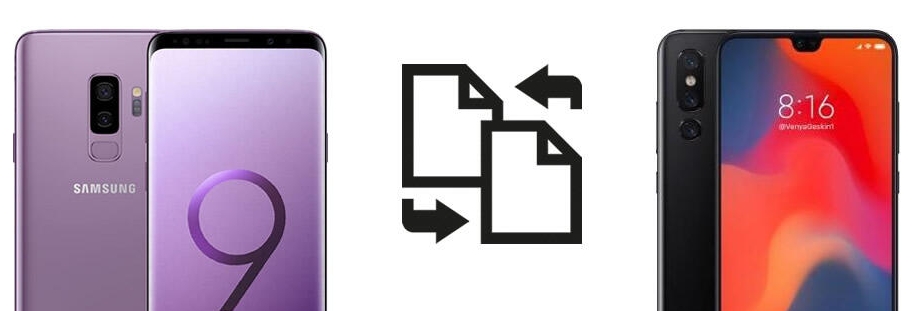Easily transfer data from Android to your new Xiaomi 15 with four original, detailed methods, including cable, local backup, Google sync, and one-click software from SyncRestore.
Moving to Xiaomi 15? Here’s How to Transfer Your Data the Smart Way
The Xiaomi 15 has arrived, and it’s turning heads with its powerhouse specs, stunning display, and HyperOS improvements. But as exciting as upgrading from your old Android phone is, one practical question often stalls the excitement: how do you transfer all your data from Android to Xiaomi 15 seamlessly and without losing anything?
From photos and contacts to WhatsApp chats and app data, migrating everything to your new device without error can feel overwhelming. The truth is, while Android-to-Android transfers are supposed to be “easy,” the reality is often full of hiccups—especially when switching between brands.
In this guide, we’ll take a fresh and highly original look at how to move your data from any Android phone to the new Xiaomi 15. We'll break down the process into four reliable and user-friendly methods—one of which leverages SyncRestore Mobile Transfer, our proprietary one-click data migration tool.
Why Transferring Data to Xiaomi 15 Isn’t Always Straightforward
While Xiaomi 15 runs on Android and might seem like it should "just sync," real-world scenarios tell a different story. Between compatibility issues, app settings, encryption policies, or even different file structures, many users struggle to transfer data completely—especially larger files like videos, or chat apps like WhatsApp.
Some methods miss out on critical files, while others are too technical. That’s why we’ve handpicked four practical and foolproof solutions, tailored for everyday users and based on actual device behavior.
Methods Guide:
- Method 1: One-Click Transfer with SyncRestore Mobile Transfer (Recommended)
- Method 2: Transfer via Google Account Sync
- Method 3: Transfer via Local File Backup and File Manager
- Method 4: Share Data via Wi-Fi Direct / Bluetooth (For Small Files)
- Frequently Asked Questions
- Conclusion
Method 1: One-Click Transfer with SyncRestore Mobile Transfer (Recommended)
The easiest and most comprehensive way to transfer data to Xiaomi 15 is using SyncRestore Mobile Transfer. It offers a clean interface and supports over 18 types of data: contacts, messages, call logs, media files, app data, calendar entries, and more.
Why Choose This Method?
- Zero data loss.
- Works even if your phones are from different brands.
- Supports encrypted WhatsApp & Viber transfers.
- You control what you move—fully or selectively.
Step-by-Step Guide:
Step 1: Download and install the tool on your Windows or Mac computer.

Step 2: Use USB cables to connect your old Android phone and the new Xiaomi 15 to your computer. Enable USB debugging when prompted.
Step 3: Launch the software and select the "Phone to Phone Transfer" option from the home screen.
Step 4: Ensure the Android phone is listed as the "Source" and Xiaomi 15 as the "Destination". You can flip them if needed.

Step 5: Tick the categories you'd like to transfer—contacts, text messages, images, music, videos, call logs, WhatsApp, etc.
Step 6: Click “Start Transfer”, and the software will begin moving your data. Wait until it says "Completed" before disconnecting the devices.

Tip: Turn off unnecessary background apps on both phones for faster transfer.
Method 2: Transfer via Google Account Sync
Google Sync is built into every Android phone and can serve as a solid data migration method—if your data was previously synced and you're okay with only transferring cloud-supported items.
Step-by-Step Guide:
Step 1: Check Sync on Old Android
- Go to Settings > Accounts > Google
- Tap your account and make sure everything you want to sync is toggled ON (e.g., Contacts, Calendar, App Data)
Step 2: Sync Data
- Tap the three-dot menu (or similar option) and choose “Sync now.”
Step 3: Set Up Xiaomi 15
- During the Xiaomi 15 setup, log in using the same Google account.
- Choose to restore from your Google backup.
Step 4: Verify Data
- After setup, go to each relevant app (Contacts, Calendar, etc.) to check if the data was fully restored.
Limitations:
Doesn't include WhatsApp chats, media not in Drive, or local files unless previously uploaded.
Method 3: Transfer via Local File Backup and File Manager
For those who want control without installing third-party tools, manually transferring files using a file manager is a flexible option. This method is best for media files, documents, and downloaded content.
Best For:
Photos, videos, music, documents, and non-app data.
Step-by-Step Guide:
Step 1: Connect Old Android to PC
- Use a USB cable and set connection type to File Transfer (MTP).
Step 2: Browse and Copy Files
- Open This PC (or Finder on Mac with Android File Transfer).
- Navigate to DCIM, Pictures, Downloads, Music, or other folders.
- Copy what you need to a folder on your computer.
Step 3: Connect Xiaomi 15 to PC
- Once connected, open its storage the same way.
Step 4: Paste Files
- Transfer your saved files from the computer to the appropriate folders on the Xiaomi 15.
Tip:
Use a microSD card if both devices support it for direct phone-to-phone transfers.
Method 4: Share Data via Wi-Fi Direct / Bluetooth (For Small Files)
If you're not dealing with a huge amount of data and prefer a wireless method, you can use Wi-Fi Direct, Bluetooth, or Nearby Share—especially if you just want to move a few images, PDFs, or songs.
Suitable For:
Small-scale transfers: images, videos, music, or documents.
Step-by-Step Guide:
Step 1: Enable Nearby Share / Bluetooth
- On both devices, go to Settings > Connection & Sharing > Nearby Share and toggle it ON.
Step 2: Choose File to Share
- Open File Manager or Gallery on the old Android, select the file(s), and tap Share > Nearby Share.
Step 3: Pair Devices
- Xiaomi 15 will appear in the list. Tap to pair and confirm on both phones.
Step 4: Receive on Xiaomi 15
- Accept the transfer, and the file will be saved in the Downloads or Shared folder.
Downside:
Not ideal for bulk data or app migrations.
Frequently Asked Questions
Q1: Will transferring data from Android erase anything on my Xiaomi 15?
A: No, but to avoid duplication or confusion, it's recommended to transfer during the initial setup or after a factory reset.
Q2: Can I transfer WhatsApp chat history too?
A: Yes, but only using supported tools like SyncRestore Mobile Transfer, which migrates encrypted chats across devices.
Q3: How long does the data transfer take?
A: It depends on the volume of data. A complete transfer using SyncRestore typically takes 10–30 minutes.
Q4: Do I need a SIM card in both phones during the transfer?
A: No, SIM cards aren't required for most data transfers. They're only needed for cellular service or SMS migration.
Q5: Can I use Xiaomi’s built-in “Mi Mover” app?
A: While possible, it’s only available on older MIUI systems. With Xiaomi 15 running HyperOS, third-party tools like SyncRestore are more stable and compatible.
Conclusion
Transferring data from your old Android phone to the new Xiaomi 15 doesn’t have to be stressful or risky. Whether you're going for one-click precision with SyncRestore Mobile Transfer, syncing through your Google account, manually copying via USB, or wirelessly sharing small files, the key is choosing the method that fits your comfort and needs.
Each method has its pros and trade-offs, but with the right steps and tools, you can hit the ground running with your Xiaomi 15 fully loaded with your essential data, memories, and conversations.
Ready to switch smart? Start with SyncRestore Mobile Transfer today.