If you accidentally delete important data in your Xiaomi Mi smartphone, do you know how to use the most efficient and convenient way to recover lost data from Xiaomi Mi Phone? This article will provide a variety of methods to help you solve the problem of data loss and deletion.
If you've mistakenly deleted data from your Xiaomi phone and find yourself in need of recovering it, you're in the right place. In this article, I will guide you through several dependable methods for Xiaomi data recovery, allowing you to retrieve your data regardless of whether you have a backup or not.

There is no doubt that the price-performance ratio of Xiaomi smartphones is increasingly attracting users. With excellent performance and suitable price, the users who have been gradually attracted have become loyal fans of Mi Smartphone. But according to our mobile phone experience, no matter how good a mobile phone is, it may cause data loss in the device for some reason. And when our data is lost, we may feel very distressed about it. If you are suffering from data loss, then this article can help you. This article introduces various methods to help you recover lost data on Xiaomi Mi Smartphone. I believe that after you read this article carefully, you will be able to get the best way to retrieve lost and deleted data from Xiaomi Mi Smartphone.
Part 1 Methods for Data Recovery
- Method 1. Directly Recover Data from Xiaomi Mi Phone without Backup
- Method 2. Restore Data from Backup to Xiaomi Mi Phone
- Method 3. Restore Backup to Xiaomi Mi Phone from Mi Cloud
- Method 4. Restore Backup to Xiaomi Mi Phone from Google Cloud
- Method 5. Restore Backup to Xiaomi Mi Phone with Mobile Transfer
- Method 6. Restore Data from Previous Phone with Mi Mover
Part 2 Methods for Data Backup
- Way 1. Backup Data from Xiaomi Mi Phone to Computer
- Way 2. Backup Data from Xiaomi Mi Phone to Mi Cloud
Method 1. Directly Recover Data from Xiaomi Mi Phone without Backup
Without backup, how can we recover lost or deleted data from a Xiaomi Mi Phone? Even without a backup, you can still retrieve the data from Xiaom Mi phone with the help of Xiaomi Data Recovery.
Xiaomi Data Recovery is a very popular and powerful data recovery software. Based on its expertise, many users have already chosen it to help them retrieve lost and deleted data including contacts, text messages, photos, videos, call logs, WhatsApp messages, documents, audio and more from their devices. What is the professionalism of this software? First of all, this software is very safe. In the process of using it to complete data recovery, Xiaomi Data Recovery will not leak or steal any of your data. And, use it to complete data recovery, the data you get is also the source data you need. Secondly, the compatibility of this software is very powerful. It is not only compatible with all smartphones owned by Xiaomi, but also compatible with more than 7000 models of devices such as Huawei, Redmi, OnePlus, ZTE, Samsung, OPPO, vivo, Honor, Google, Meizu, LG, Lenovo, Nokia and so forth. What's more, this software can almost help users with all their lost or deleted data. It is worth mentioning that the software also has a trial version. You can decide whether you want to buy this software based on the experience of using the trial version.
Supported Xiaomi Smartphones: Xiaomi Mi 11/11 Pro/11 Lite/11 Ultra/11T/11T Pro/11T Lite, Xiaomi Mi 10/10 Pro/10 Lite/10 Ultra/10 Youth, Xiaomi Mi 10T/10T Pro/10T Lite, Xiaomi Mi Note 10/Note 10 Pro/Note 10 Lite, Xiaomi Mi 9/9 Pro/9T/9T Pro/9 SE/9 Lite/9X/9 Explorer, Xiaomi Mi CC9/CC9 Pro/CC9e, Xiaomi Mi 8/8 Pro/8 SE/8 Lite/8 Explorer, Xiaomi Mi Mix/Mix 2/Mix 2S/Mix 3/Mix Alpha/Mix 4, Xiaomi Mi Max/Max 2/Max 3/Max 4/Max 4 Pro, Xiaomi Redmi series, Xiaomi Poco series, etc.
Step 1: Download and install Xiaomi Data Recovery on your computer, and run it. Select "Android Data Recovery" mode on the main page of the software.

Step 2: Use the USB cable to connect your Xiaomi Mi phone to the computer. Then you need to enable USB debugging on your Mi phone.

Tips: Xiaomi Data Recovery will prompt you to enable USB debugging on your phone if you don't open the debugging mode. It will detect your Android version and teach you how to open the USB debugging mode on your Xiaomi phone. After finishing the operations on your phone, click the “OK” button to go to the next step.

Tips: If your Xiaomi Mi phone is connected but not detected successfully, you can press “Device connected, but can’t be recognized? Get more help.” in the diaplay interface to get more methods to establish connection with your device.
Step 3: Now you can view all the data that can be scanned on the page, such as contacts, call history, photos, videos, audio, SMS messages, music, WhatsApp chat history, etc. Please select the appropriate file type according to your needs. After selecting, click "Next" to start the standard scan for your device.

Note: The scanning time depends on the amount of file types you choose. But Xiaomi Data Recovery will help you complete the data scan as quickly as possible. please wait patiently, and follow the pormpts to allow related authorization and install necessary plug-ins tool.

Step 4: After the standard scan is completed, you can view all specific items of the scanned data on the page. Select the data you need to restore to the Xiaomi Mi phone from the page. After selecting, click "Recover" to restore the lost or deleted data to your device.

Tips: If you can not find the data you wish to restored, please don't worry, the program also provides another more in-depth scanning mode, please click on "Deep Scan" button to try it again.

Method 2. Restore Data from Backup to Xiaomi Mi Phone
As a professional data recovery software, Xiaomi Data Recovery can also restore the data from the backup file to your device. But please note that to use this method, you need to make sure that you have ever backed up your Xiaomi Mi phone using this software. Therefore, you can restore the data from the backup to the Xiaomi phone. The following are the specific steps of this method.
Step 1: Run Xiaomi Data Recovery on the computer. After entering the main page of the software, please select the "Android Data Backup & Restore" mode.

Step 2: Use a USB cable to connect your Xiaomi Mi phone to the computer. Then select the "Device Data Restore" or "One-click Restore" option from the four choices on the page.

Step 3: Now, a list of backups will be displayed on the page. You need to select the backup file you need from the backup list.
If you click on the "One-click Restore" button in Step 2, then tap on "Start" to restore the whole backup to your Xiaomi Mi phone.

If you click on the "Device Data Restore" button in Step 2, after pressing "Start", the program will extract all the recoverable contents from the select backup file, please select the data you need to restore on the page. After selecting, click "Restore to Device" to restore the data to your Xiaomi Mi phone.

Method 3. Restore Backup to Xiaomi Mi Phone from Mi Cloud
If you have backed up the data you need in Mi Cloud, then you can choose this method to retrieve the data you need to your Xiaomi Mi phone.
Note: To use this method, please make sure you are using the latest version of MIUI, because Xiaomi Cloud requires your phone to run MIUI V4 or higher.
Step 1: Unlock your Xiaomi Mi phone, then connect your phone to a stable Wi-Fi network.
Step 2: On the page of Xiaomi mobile phone, open the Xiaomi Cloud app and sign in your Xiaomi Mi account.
Tips: By default, the Xiaomi Cloud app is located in the "System" app folder on your Home screen. Open it and follow the onscreen instructions to sign in. (Alternatively, you can also sign in by touching "Add account" on the "Settings" menu.)
Step 3: After logging in successfully, please select "Restore data from backup" on the page. Then on this interface you can see the devices you have backed up in the past. Select the backup file you need to restore, and then click "Restore" to restore the data to your Mi device.
Method 4. Restore Backup to Xiaomi Mi Phone from Google Cloud
If you are used to backing up data to Google Cloud, then you can choose this method to restore the backup data from Google Cloud to Xiaomi Mi phones.
Step 1: As the same, unlock your Xiaomi Mi phone, and connect your phone to a stable WLAN network.
Step 2: Go to "Setting" on the page of Xiaomi phone, find "Accounts", and press "Add Account". Now please add and log in to your Google account.
Step 3: Now, you can select the data that needs to be restored from Google Cloud to Xiaomi phone on this interface. After selecting, click "RESTORE" to synchronize the data you need from Google Cloud to your device.
Method 5. Restore Backup to Xiaomi Mi Phone with Mobile Transfer
Mobile Transfer is a popular data transfer tool, especially if you have used Mobile Transfer to back up data on Xiaomi phones, then you will not miss this method. This method can help you restore backup data to your Xiaomi phone within a few clicks. The method to back up Xiaomi phone data using Mobile Transfer is very simple. Just run the Mobile Transfer software on your computer, select the files you want to back up and the backup storage, and then click the "Backup" button. The backup process is very fast and only takes a few seconds to complete. Once the backup is complete, you can restore the backup data to your Xiaomi phone via Mobile Transfer.
Step 1: Run Mobile Transfer on the computer after installation. After entering the homepage of the software, select "Restore From Backups" > "MobileTrans".

Step 2: Use a USB cable to connect your Xiaomi Mi phone to the computer. If it shows successful connection, please proceed to the next step.

Step 3: Now, you can see a list of backups on the page. Please select a desired backup file from the backup list. After selecting, click "Start Transfer" to restore the selected data from the backup file to the Xiaomi Mi phone.

As we all know, regularly backing up your important data can help you reduce a lot of unnecessary troubles. Therefore, this article not only introduces how to retrieve lost or deleted data on Xiaomi Mi phones, but also provides several methods for users to back up data. I will introduce these backup methods to you in detail below, I hope it will be helpful to you!
Method 6. Restore Data from Previous Phone with Mi Mover
Mi Mover is a tool specially developed by Xiaomi for data migration for its users. If none of the above recovery methods are available, but your old phone still retains the data you need, then you can use the following method to transfer your data to your Xiaomi Mi phone.
Note: But before using this method, please make sure that your Xiaomi Mi phone has enough storage space to receive the transferred data.
Step 1: Download, install and run the Mi Mover app on both your old phone and the Xiaomi Mi phone.
Step 2: Please tap on "I am Sender" on your old phone, and tap on "I'm a receiver" on the Xiaomi Mi phone.

Step 3: Use this app on your old phone to scan the QR code that display on the Xiaomi Mi phone to establish a connection between your phones.
Step 4: After successful connecting, select the files you wish to transfer on the old phone, and tap on "Send" to transfer them to your Xiaomi Mi phone. Please keep patiently and wait for the transfer to finish.

Way 1. Backup Data from Xiaomi Mi Phone to Computer
To use this backup method, you need the help of Xiaomi Data Recovery. Xiaomi Data Recovery also provides many other features such as automatic backup, incremental backup and data synchronization after recovering the data. These features will enable you to easily back up and restore your data and ensure its security and integrity. Therefore, if you are looking for an efficient and reliable backup method, we highly recommend you to try Xiaomi Data Recovery.
Step 1: Run Xiaomi Data Recovery on the computer, and then select "Android Data Backup & Restore" mode on the main page.

Step 2: Use a USB cable to connect your Xiaomi Mi phone to the computer.
Step 3: Now, please select the "Device Data Backup" or "One-click Backup" option on the software page.

Step 4: From the page, you can view all the files that can be backed up. Select the file you need to back up, and modify the save path of the backup file as required. Then click "Start" to back up your data to the computer.

Way 2. Backup Data from Xiaomi Mi Phone to Mi Cloud
- Step 1: Unlock your Xiaomi Mi phone, then connect it to a stable Wi-Fi network.
- Step 2: Select "Add Account" in "Setting", then add and log in to your Mi account.
- Step 3: Enter Mi Cloud, you can see all the data types that can be backed up. After selecting the data you need to back up, enter the data backup and press "Enable" to start backing up the data type.
Tips: If you are backing up data for the first time, please turn on Mi Cloud Service on this page first. Mi Cloud only provides 5GB of free stroage space to every Mi account, if you want to upgrade space from your phone, you can follow the below steps to do so.
- Step 1: Go to "Settings" and tap on "Mi Account".
- Step 2: Then Tap on "Mi Cloud".
- Step 3: Then tap "Upgrade Membership".
- Step 4: Select the package according to your need, then tap on "Green" button at bottom to buy the corresponding package service.
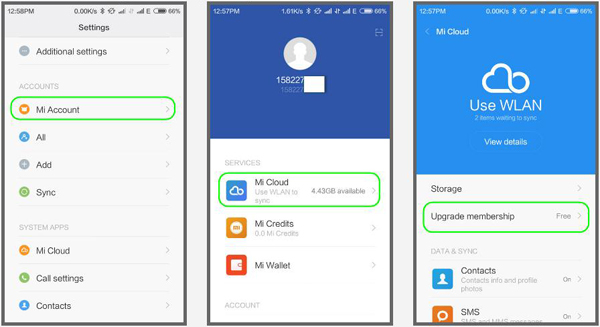
Conclusion
We've discussed four of the most trustworthy methods for recovering data on your Xiaomi device. If you didn't back up your data, you can rely on Android Data Recovery, a dependable and user-friendly Xiaomi data recovery tool. It allows you to recover lost files even without a backup or the need for rooting your device.





