The best ways to transfer WhatsApp chats, group SMS, starred messages, photos, videos, audio and more from any Android/iPhone device to iPhone 13/13 Pro/13 Pro Max/13 mini, as well as backing up and restore iPhone 13/13 Pro/13 Pro Max/13 mini WhatsApp messages & attachments.
If you get a brand-new iPhone 13/13 Pro/13 Pro Max/13 mini to replace your old iPhone or Android phone, and are looking for a simple and quick way to transfer your WhatsApp chat history and attachments between your phones, then this article will definitely give you the greatest help. And tell you how to back up and restore WhatsApp messages in your iPhone 13/13 Pro/13 Pro Max/13 mini.
WhatsApp, a messaging App owned by Facebook, has exceeded 2 billion users worldwide as early as one year ago. In other words, WhatsApp has increased about 500 million users in two years. This is really unbelievable, and this growth rate is beyond the reach of many apps.
In fact, WhatsApp can keep the number of users growing steadily, mainly because of the simplicity and security of WhatsApp. By default, all WhatsApp messages are protected by end-to-end encryption, which is different from the messaging services of most apps, and WhatsApp messages are not stored on any cloud servers, but only on users' mobile phones.
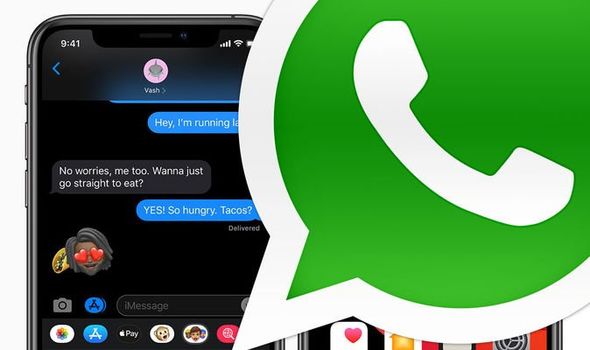
Therefore, when you get a brand-new iPhone 13 series, you definitely want to transfer WhatsApp messages from your old phone to your new phone, so that you can get rid of your old phone as soon as possible. Next, we will tell you about the effective methods of transferring, backing up and recovering your WhatsApp messages from four aspects. Please don't miss it.
- Part 1. Sync WhatsApp Messages to iPhone 13/13 Pro/13 Pro Max/13 mini
- Part 2. Backup iPhone 13/13 Pro/13 Pro Max/13 mini WhatsApp Messages to PC
- Part 3. Restore WhatsApp Messages from Backup to iPhone 13/13 Pro/13 Pro Max/13 mini
- Part 4. Recover Deleted and Lost WhatsApp Messages on iPhone 13/13 Pro/13 Pro Max/13 mini
Part 1. Sync WhatsApp Messages to iPhone 13/13 Pro/13 Pro Max/13 mini
Manually Sync WhatsApp Messages to iPhone 13/13 Pro/13 Pro Max/13 mini
If you have previously backed up your WhatsApp data to iCloud, you can use the following methods to manually transfer your WhatsApp data to iPhone 13/13 Pro/13 Pro Max/13 mini.
Note: In the process of using the following methods, please ensure that you have signed in to your iCloud account on your old and new mobile phones, and both of your phones are always connected to a stable WIFI network.
- Unlock your old iPhone, then open "Settings" app.
- Tap your iCloud account > iCloud, scroll down the screen, then find and enable both of the "iCloud Drive" and "WhatsApp" option, turn the "iCloud Backup" to "ON".
- Open WhatsApp on your old iPhone and tap "Settings" at the bottom-right corner of your screen.
- Tap "Chats" > "Chat Backup" > "Back Up Now" to start backing up the WhatsApp messages on your old iPhone.
- Wait for the backup to complete, install WhatsApp on your iPhone 13/13 Pro/13 Pro Max/13 mini.
- Open WhatsApp on your iPhone 13/13 Pro/13 Pro Max/13 mini and verify your phone number.
- Tap "Restore" to start restoring the corresponding WhatsApp backup to your iPhone 13/13 Pro/13 Pro Max/13 mini.
Tips: Please ensure that you've signed into the corresponding iCloud account on your iPhone 13/13 Pro/13 Pro Max/13 mini before the restore process.
Directly Sync WhatsApp Messages to iPhone 13/13 Pro/13 Pro Max/13 mini
Whether you used Android phone or iPhone before, to directly transfer all the WhatsApp data including chats, group SMS, starred messages, photos, videos, audio and more from any Android/iPhone device to iPhone 13/13 Pro/13 Pro Max/13 mini, you just need the Mobile Transfer software.
Mobile Transfer is an all-in-one data management tool that not only allows you to transfer data including photos, contacts, WhatsApp messages, text messages, voicemail, videos, call logs, notes, voice memos, calendar, reminders, bookmark, music, Apps, and more from phone to phone, but also allows you to backup and restore your phone data in a click. Now, please click to download this software to your computer, and follow the below steps to have a try.
Step 1. Install and run the Mobile Transfer on your computer, then click on "Phone to Phone" > "WhatsApp Transfer" on its homepage.

Tip: You can choose "WhatsApp Business Transfer" or "GBWhatsApp Transfer" according to the version of your WhatsApp.
Step 2. Use the USB cables to connect both of your old Android/iPhone device and the iPhone 13/13 Pro/13 Pro Max/13 mini to the same computer.
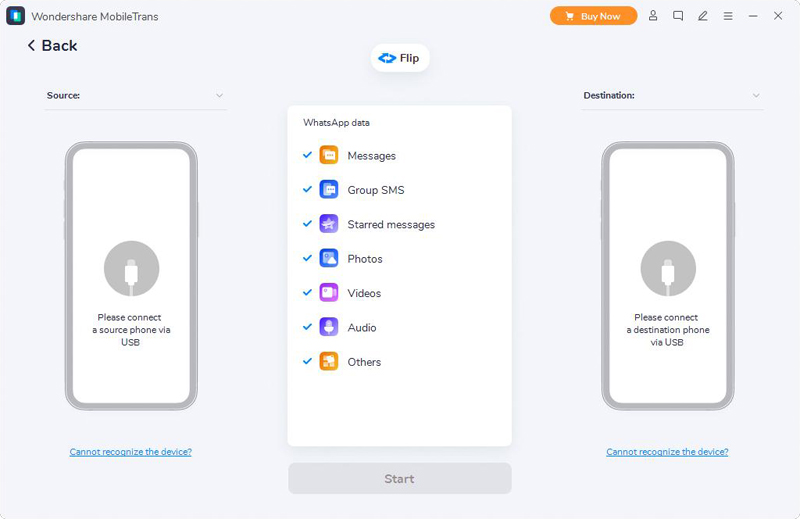
Tip: Please follow the on-screen prompts to make your devices connected, the program will detects your phones soon and display them on both sides of the interface. You need to use the "Flip" button to adjust the opsition of your phone, so as let the old Android/iPhone device shown in the source option.
Step 3. Wait for your phones are recognized, select the WhatsApp data that you wanting to transfer, then click on "Start" to begin switching them from phone to phone.

Part 2. Backup iPhone 13/13 Pro/13 Pro Max/13 mini WhatsApp Messages to PC
As mentioned above, you can also use Mobile Transfer to back up WhatsApp data from your iPhone 13/13 Pro/13 Pro Max/13 mini to your computer, as that you can restore them to any supported devices with ease.
Step 1. Run Mobile Transfer, then tap "File Transfer" > "Retrieve message" > "WhatsApp" on the software's interface. You can also tap "Backup & Restore" > "Backup App Data" > "WhatsApp" to skip to WhatsApp data backup interface.

Step 2. Use a USB cable to connect your iPhone 13/13 Pro/13 Pro Max/13 mini to computer, and follow the on-screen prompts to make your device being detected.
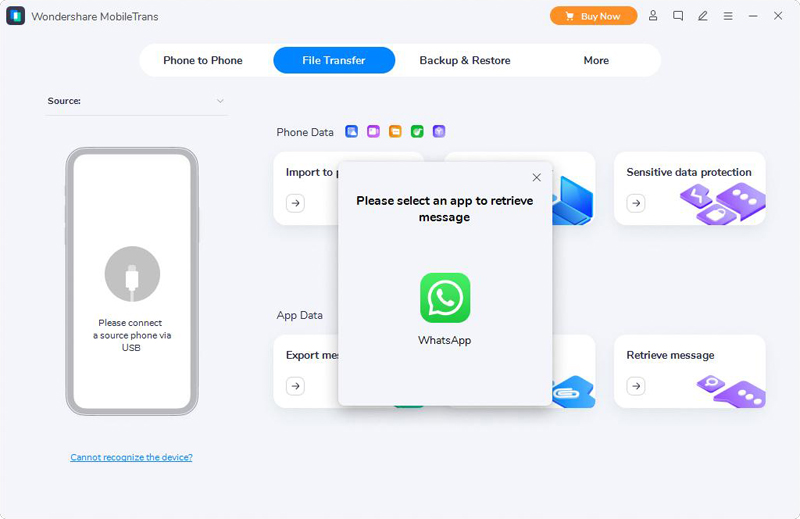
Step 3. Once your iPhone device is recognized, choose the file types as you need, then click on "Start" to export the selected WhatsApp data to your computer.
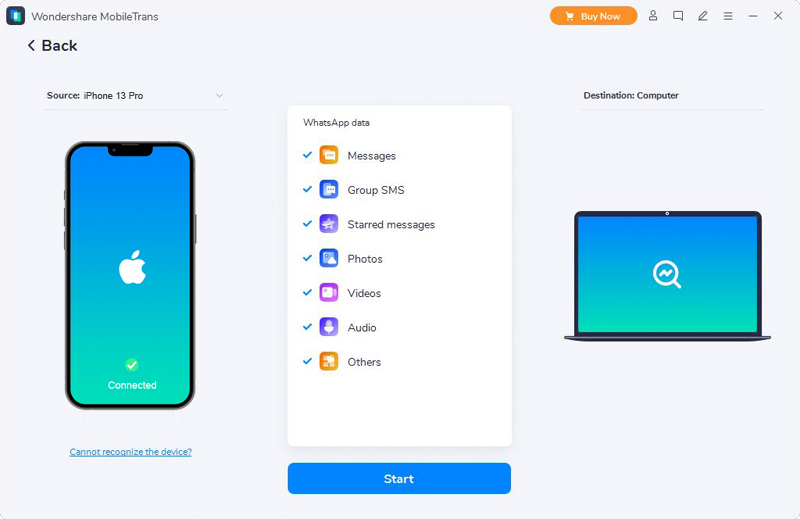
Please be patient until the whole backup process is completed, and the program will display the backup details and the storage path of the backup files, which you can use at any time.
Part 3. Restore WhatsApp Messages from Backup to iPhone 13/13 Pro/13 Pro Max/13 mini
Mobile Transfer allows you extract the previous WhatsApp backup file and restore to any supported devices in a click. So, you can easily restore your WhatsApp messages from backup to the new iPhone 13/13 Pro/13 Pro Max/13 mini by follow the below steps, however, you have to already have backed up your WhatsApp messages for this to work.
Step 1. Return to the primary interface of the software, then tap on the "Backup & Restore" option in the menu bar at the top of the page.

Step 2. According to your need, choose a corresponding WhatsApp backup file from the list and tap on "Restore" that following it.
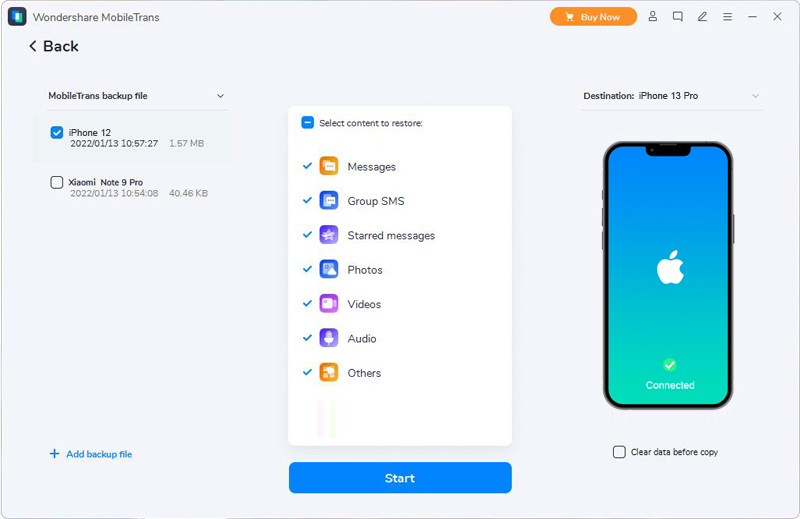
Step 3. Connect your iPhone 13/13 Pro/13 Pro Max/13 mini to computer, then select the file types that you need to restore, and click on "Start".
Part 4. Recover Deleted and Lost WhatsApp Messages on iPhone 13/13 Pro/13 Pro Max/13 mini
We introduced the detailed method about how to transfer and backup your WhatsApp data above. However, in the process of daily communication with your family, friends, colleagues, customers and so on, you may encounter some artificial or non-artificial situations, which leads to the loss of some important WhatsApp data. If you regularly back up your WhatsApp data, this problem can be easily solved. However, what if you don't have any backup files? The consequences may be very regrettable or even unacceptable. However, now you don't need to worry, because you can recover the deleted and lost WhatsApp messages from your iPhone 13/13 Pro/13 Pro Max/13 mini through iPhone Data Recovery.
iPhone Data Recovery is an all-in-one data recovery and management software that occupies the top of the download list all the year round. With the help of this software, you can directly recover deleted and lost data including photos, videos, contacts, WhatsApp messages & attachments, text messages & attachments, calendar, reminder, notes & attachments, call logs, Safari's bookmark and more from all models of iPhone, iPad, and iPod touch, and restore data from iTunes/iCloud backup to any supported iOS device. What's more, the program allows you to recover files from many common scenarios, whether your data lost due to Accidental Deletion, System Crash, Water Damage, Forgotten Password, Device Damaged, Device Stolen, Jailbreak or ROM flashing, Unable to synchronize backup, etc..
Now, please click to free download a Windows or Mac version of iPhone Data Recovery and install it on your computer, then follow the below steps to try restoring your deleted and lost WhatsApp messages on iPhone 13/13 Pro/13 Pro Max/13 mini.
Note: Please ensure that you've installed the latest iTunes version on your computer. If not, the program will prompt you to install it.
Directly Recover WhatsApp Messages on iPhone 13/13 Pro/13 Pro Max/13 mini without Backup
Step 1. Run the software and click on "Recover from iOS Device" on the homepage.

Step 2. Connect your iPhone 13/13 Pro/13 Pro Max/13 mini to computer via its USB cable, and tap "Trust" on your phone's screen.

Step 3. When your device is recognized, click on "Start Scan" to go on.
Step 4. Skip to the next screen, you will asked to select the file types that you want to recover, if you just want to scan the deleted and lost WhatsApp data, you just need to check "WhatsApp" and "WhatsApp Attachments", then click on "Scan" to begin scanning your phone for the lost contents.

Step 5. Wait for the scan to finish, all the scan result will be displayed, you can click to preview all of them one by one. Then choose those whatever you need, and click on "Recover" to save them all back.

Restore WhatsApp Messages from iTunes Backup to iPhone 13/13 Pro/13 Pro Max/13 mini
Step 1. Return to the homepage of the software, then click on "Recover from iTunes Backup File".

Step 2. Connect your iPhone 13/13 Pro/13 Pro Max/13 mini to computer and choose an iTunes backup file from the list, then click on "Start Scan" to go on.

Step 3. The program will automatically extract all the restoreable file from the selected backup file, including your WhatsApp chats and WhatsApp attachments. Choose the WhatsApp data as you like, then click on "Recover" to save them back.

Restore WhatsApp Messages from iCloud Backup to iPhone 13/13 Pro/13 Pro Max/13 mini
Step 1. Return to the homepage of the software, then click on "Recover from iCloud Backup File".

Step 2. Connect your iPhone 13/13 Pro/13 Pro Max/13 mini to computer and sign in to your iCloud account that was used to backup your iPhone data.
Step 3. After logged in your iCloud account, click on "iCloud Backup" option in the next screen.

Step 4. Now, all the iCloud backup file will be listed, please choose the one as you need, and click on the "Download" button follow it.

Then a dialog will pop up to ask you to choose the file types that you wanting to restore, please check "WhatsApp" and "WhatsApp Attachments", then press "Next" to start extracting the files.
Step 5. Please wait patiently for all the data to be extracted, then select the file you need and click on "Recover" to save them back.






