Want to recover permanently deleted photos from your iPhone 15/14/13/12/11/X? Whether you had or didn't backup them before, you can find the solution here.

Data loss happens all the time on a daily basis, and you can't expect your iPhone 15/14/13/12/11/X photos loss to arrive. Your iPhone 15/14/13/12/11/X permanently deleted/lost data can be due to human deletion, system errors, hardware damage to the device, and other reasons.
When your photos on iPhone 15/14/13/12/11/X are deleted, you can retrieve them from "Recently Deleted" or restore them from your previous backups, otherwise, professional third-party software can help you, such as iPhone Data Recovery, even if you have never had data backups.
The article will introduce you five ways to recover deleted photos from iPhone 15/14/13/12/11/X, browse and choose the one that suits you.
Methods Outline
- Method 1: Recover iPhone 15/14/13/12/11/X deleted photos from "Recently Deleted"
- Method 2: Use iPhone Data Recovery to recover photos from iPhone 15/14/13/12/11/X (Recommend)
- Method 3: Recover iPhone 15/14/13/12/11/X photos from iTunes backup.
- Method 4: Recover iPhone 15/14/13/12/11/X from iCloud backup.
- Method 5: Restore iPhone 15/14/13/12/11/X from Time Machine backup
Method 1: Recover iPhone deleted photos from "Recently Deleted"
This is the easiest and most convenient way for you to recover deleted photos from iPhone, but there are two prerequisites for using this method:
1. You have deleted photos for no more than 30 days
2. You have not permanently removed deleted photos from "Recently Deleted"
Step 1: Open the Photos application
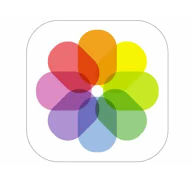
Step 2: Click on "Album" at the bottom
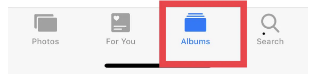
Step 3: Find and click on "Recently Deleted"
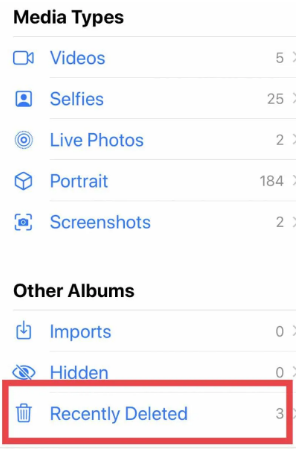
Step 4: Click on "Select" at the top right and select the photos you want to recover
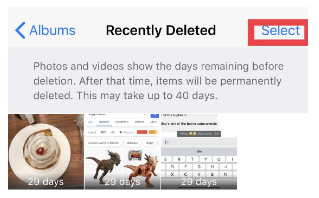
Step 5: Click on "Recover"
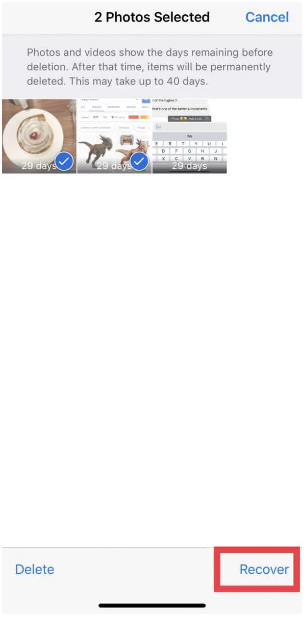
Method 2: Use iPhone Data Recovery to recover photos from iPhone 15/14/13/12/11/X
iPhone data recovery is a comprehensive data recovery tool designed for IOS devices. Using three data recovery modes, you can recover text messages, contacts, call history, voicemail, audios, calendar, voice memo, notes, videos, photos and WhatsApp messages from iPhone 15/14/13/12/11/X. To easily access the lost photos, download and install the iPhone data recovery program on your computer. Also, when recovering data, even if you don't need to run iTunes, you need to install it on your computer. This article takes my iPhone photo as an example to show the detailed stages.
With iPhone Data Recovery, you can easily recover deleted photos whether you have made backups of them or not.
iPhone Data Recovery features:
- 1. One-click recovery of lost/deleted data on your iOS device.
- 2. iOS system repair.
- 3. Recover data from corrupted iOS devices.
- 4. Supported data types include contacts, photos, sms, notes, contacts, safari history, whatsapp messages, facebook messenger ......
- 5. Support almost all iOS devices: iPhone 15, iPhone 14, iPhone 13, iPhone 11, iPhone 11 pro, iPhone 12, iPhone 12 mini, iPhone 12 pro, iPhone 12 pro max, iPhone X, iPhone XS, iPhone XR iPhone 8, iPad, iPod.
Steps to Recover permanentlyDeleted Photos from iPhone 15/14/13/12/11/X:
Step 1: Install the corresponding version of iPhone Data Recovery on your computer and run it.

Step 2: Connect your iPhone X/11/12 to your computer and complete USB debugging so that the program detects your iPhone X/11/12.

Step 3: Click "Start Scan".

Step 4: When the scan is finished, the data in your iPhone device will be displayed on the page. Select the data you need from it and click "Recover".

Method 3: Recover iPhone 15/14/13/12/11/X permanently deleted photos from iTunes backup
Step 1: Select "Recover from iTunes backup files". The iTunes files you have ever backed up will be displayed. Select the folder you need.

Step 2: Select the corresponding files in the selected folder and click "Start Scan", the data in this folder will be scanned and displayed.

Step 3: Select the data you want to recover from it and click on "Recover" button.

Method 4: Recover iPhone 15/14/13/12/11/X permanently deleted photos from iCloud backup
Step 1: Select "Recover from iCloud Backup Files" in iPhone Data Recovery and sign in to your iCloud account.

Step 2: After successful login, select the corresponding files, click "Download", select the files you need again from the downloaded files and click "Next" to scan.

Step 3: After the scan is complete, select the files you need to recover from the files you see and click "Recover". The data will be recovered to your computer.

Method 5: Restore iPhone 15/14/13/12/11/X permanently deleted photos from Time Machine backup
This method requires that you have backed up your photos with Time Machine on your MAC computer.
Step 1: Go to the "Pictures" folder.
Step 2: Find the file named "Photos Library.photoslibrary" file
Step 3: Right-click (or Control+click) on "Photos Library.photoslibrary" and select "Show package contents"
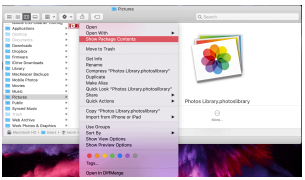
Step 4: Click on the "Masters" folder and you will see the month and year in which the photos were taken.
Step 5: To open the Time Machine, click the icon in the menu bar and select "Enter Time Machine".
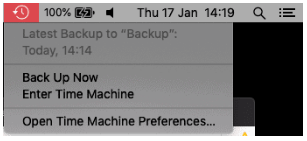
Step 6: View the folder to find deleted or missing pictures. You can press the "Space Bar" to preview it and check that it is what you want.
Step 7: Click "Restore" to restore photos to your computer.
Step 8: The Photos app will sync the deleted photos back to your iPhone.
Conclusion
Here, we present five methods to assist you in recovering your lost photos from iPhone 15/14/13/12/11, or X without the risk of overwriting them. By using iPhone Data Recovery, you can put your mind at ease when you've accidentally deleted your photos, as it won't drive you crazy anymore.





