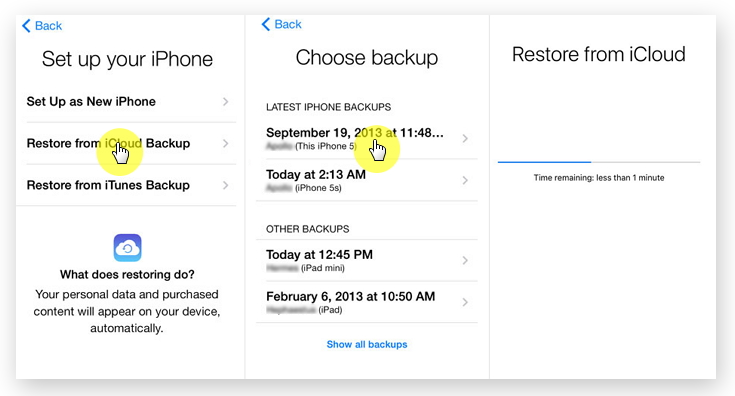Important notes in your iPhone 8/X/XR/11/12/13 have been accidentally deleted? And some of your friend said it is impossible to recover. Hold on. Don’t feel depressive. Because here is the good news. There are still have some quite great methods to recover your Notes from iPhone 8/X/XR/11/12/13.
Problem analysis:
With the popularity and convenience of mobile phones, the use of mobile phones to take notes has become a trend. And unlike taking notes with a pen, taking notes with a mobile phone can not only save paper and achieve environmental protection goal, but also enable us to take notes at any time.
But similarly, anything has two sides. It is convenient to use your iPhone 8/X/XR/11/12/13 to take notes, but it is still easier to lose you Date in phone, because of the improper operations or mobile phone system mistake.
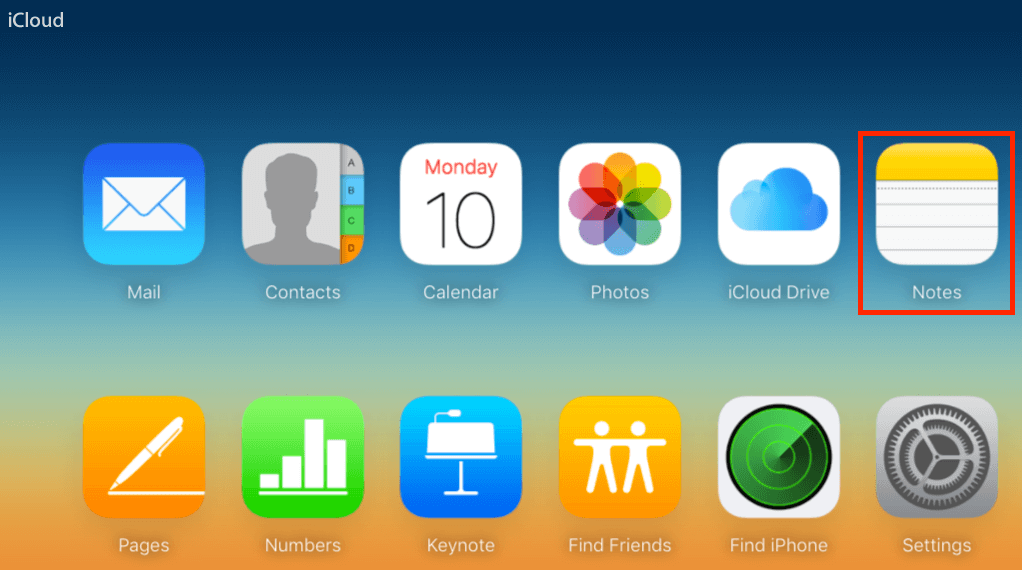
So when your notes are accidentally deleted, you are eager to be recovered these important notes. Is that possible? Of course! Here are four ways to help you Recover Notes from iPhone 8/X/XR/11/12/13 step by step from two point, backup or not.
Method outline:
Part 1: Recover Notes without Backup
Method 1:Recover Notes from iPhone 8/X/XR/11/12/13 in recently deleted folde
Method 2: Recover Notes from iPhone 8/X/XR/11/12/13 applying iPhone Date Recovery
Part 2: Recover Notes from Backup
Method 3:Recover Notes from iPhone 8/X/XR/11/12/13 using iTunes Backup
Method 4: Recover Notes from iPhone 8/X/XR/11/12/13 with iCloud Backup
Part 1: Recover Notes without Backup
If your iPhone is not backed up, you should feel anxious, but the following two methods may remove your concerns. Look down to find the answer.
Method 1:Recover Notes from iPhone 8/X/XR/11/12/13 in recently deleted folder.
When you accidentally delete your iPhone notes, the first most effective way is to go to check recently deleted folder. But the condition is that you are using iOS 11 (including iOS 14) before the Notes application appears it. This folder is what can be used to recover deleted notes. Please note! Deleted notes can save only 30 days here .After 30 days, the deleted notes will be permanently deleted.
So if the device you use is updated to iOS 11 and you notes is deleted within 30 days, this method is simple and fast.
Step 1: Open the Notes application on your iPhone 8/X/XR/11/12/13 and find the recently deleted folder.
Step 2: Click on the “Edit”button in the upper right corner .
Step 3: Then choose the notes you want to recover.
Step 4: Then select a folder and save the recovered notes inside.
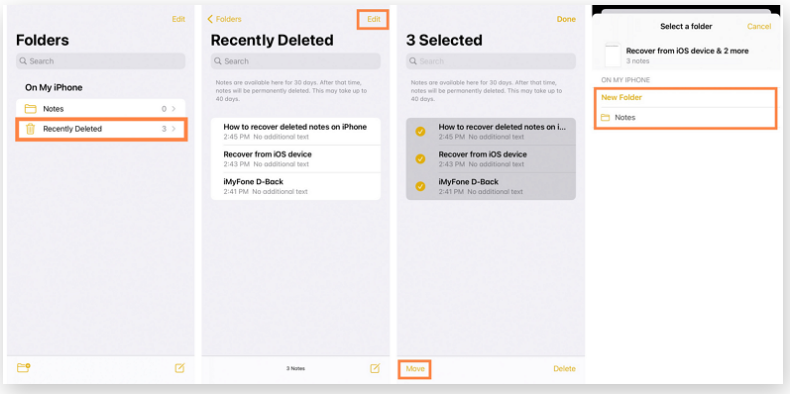
Method 2: Recover Notes from iPhone 8/X/XR/11/12/13 applying iPhone Date Recovery.(recommended)
Why iPhone Date Recovery was so recommended. Because it is safety and high efficient.For your better master of the software, a brief introduction is necessary. Most importantly, it can restore your notes from iPhone 8/X/XR/11/12/13 directly without backup of your iPhone Date.
iPhone Data Recovery is a software that can safely recover lost iPhone/iPad/iPod data from device, iTunes and iCloud backup, fix broken iPhone/iPad/iPod system easily and professionally, back up any iPhone/iPad/iPod data and restore data to iOS device/PC and compatible with all old and new iPhone/iPad/iPod devices.
That’s all? Of course not.
1.As the leader of the personal data recovery industry, iPhone Data Recovery provides 3 modes of data recovery for the iPhone to ensure the highest data recovery rate for the iPhone. It can not only recover data from the iPhone/iPad/iPod directly, but also selectively extract data from iCloud and iTunes backup files.
2.For most common iOS users, iPhone Data Recovery on the iPhone sounds like a highly skilled task. Now, iPhone Data Recovery has completed the task that everyone can manage. Bringing back your valuable data has never been so simple.
Step 1: Download and install iPhone Date Recovery software on your computer and open the program.

Step 2: Next, please linking iPhone 8/X/11/12/13 with the computer using a USB cable.

Step 3: Click the "recover from IOS device" on the homepage. And then the software will start to scan your whole iPhone 8/X/11/12/13 automatically.

Step 4: Finally, choose the note that you want to store and click “recover" to start your recovery process.

Part 2: Recover Notes from Backup
Anytime, I'll tell you how useful it is to backup your phone regularly. so if your iPhone 8/X/11/12/13 Date has been backed up in advance. Recover Notes from iPhone 8/X/XR/11/12/13 recovery was a piece of cake.
Method 3:Recover Notes from iPhone 8/X/XR/11/12/13 using iTunes Backup
If you use iTunes regularly to back up your data, then the deleted notes have been backed up and you can try to use iTunes Backup to restore your notes. But using this method one drawback is that you can't preview backup data, so you don' t know whether you are restoring the data you want.
Step 1: Connect your iPhone 8/X/XR/11/12/13 to your computer.
Step 2: Then turn on the iTunes on your computer and synchronize your device.
Step 3: Click on “Restore Backup " in your latest iTunes Backup.
Right , that's done , simply right .
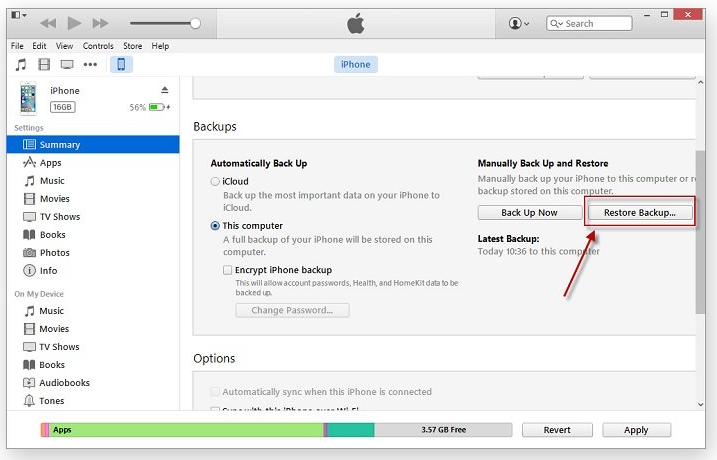
Method 4: Recover Notes from iPhone 8/X/XR/11/12/13 with iCloud Backup
iCloud is no doubt one of the official backup software for iPhone users , if you are used to using iCloud to back up your data then similarly you can recover your notes with iCloud Backup. But the biggest drawback of using this method is that you need to erase your settings and restart your device, which may expose your device to the risk of data loss.
Step 1: Click “Settings” in your iPhone 8/X/XR/11/12/13 and click “general" options.
Step 2: Click “reset” , then you need to select “erase all content and settings" among the many options.
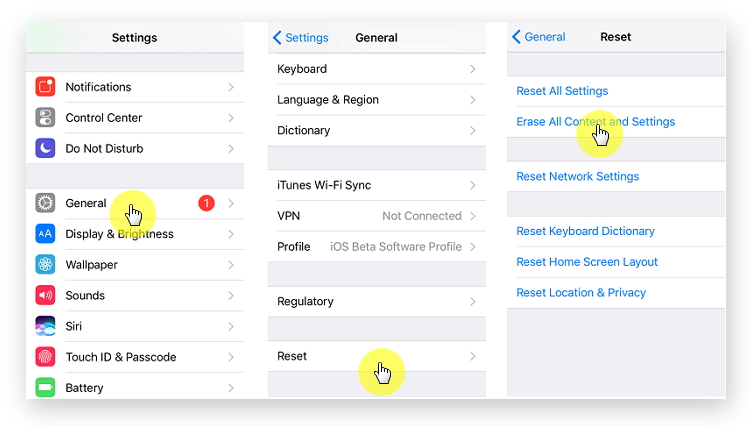
Step 3: Then click restore from iCloud Backup. You need to log on your iPhone account , of course it needs to be the same as when backup .
Step 4: Then select the folder that contains your deleted notes in the list and click restore.