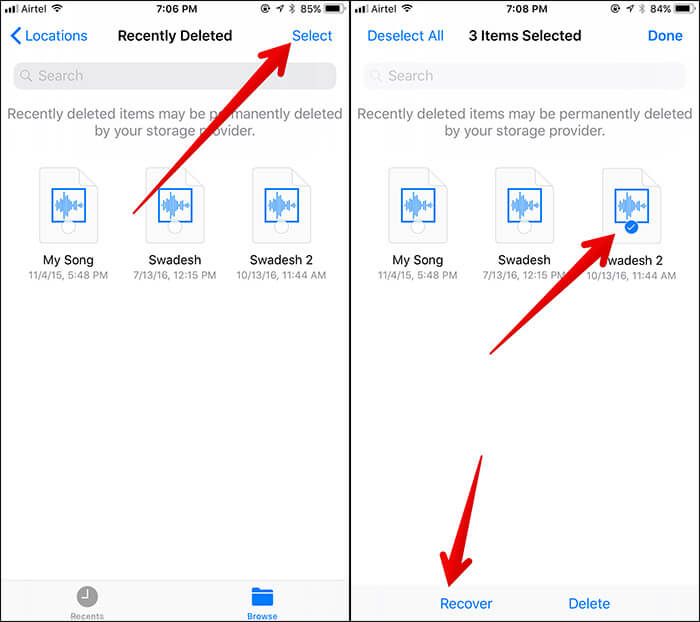Accidentally deleted/lost app Documents on iphone are becoming more and more common in our daily use of the phone, and as long as we have the relevant data recovery methods at our disposal, we can easily cope with data loss.
The iphone is undoubtedly the unparalleled smartphone, offering many other features in addition to the basic calling and messaging functions. You can install various software on your phone and access documents, data and other files on your iphone.
But in the midst of our busy schedules, we may lose some data from our phones due to our mishandling, so what can we do after data loss?
If you have backed up your data, then you can easily restore them to your phone. If not, it doesn't matter. In this article, we'll look at ways to recover deleted app Documents. Read this article and follow along as we learn how to recover app files from iPhone X/XR/11/12/13/8/7.
Methods Outline:
Method 1: Use iphone data recovery to restore app Documents on your iphone
Method 2: Recover application documents on your iphone via iCloud Drive
Method 3: Recover recently deleted files in the Files APP
Method 1: Use iphone data recovery to restore app Documents to your iphone
A data recovery software that helps you restore your lost data without you having to back it up, iphone Data Recovery can help you do.
1. Restore application Documents to your iphone with one click
2.Efficient and comprehensive scanning of your device
3. Help you backup data from your device and restore them to your computer or phone
4. Perfectly compatible with almost all iphones/iPad/iPods
5. Hosts various data types including photos, apps, videos, memos, contacts, notes, etc.
Specific steps to use iphone data recovery
Step 1: Install iphone data recovery on your computer, then select "Recover from iOS device" on the home page of the program

Step 2: Connect your iphone to your computer via a data cable and complete USB debugging so that the program detects your device

Step 3: Click "Start" and the program will scan your device

Step 4: When the scan is complete, the data that can be recovered will be displayed on the interface. Select the ones you need and click "Recover".

Method 2: Recover application documents on your iphone via iCloud Drive
iCloud Drive can be used to help you back up your important data and you can sync your backups across multiple devices as long as you are logged into your account. Deleted documents and data on iCloud Drive will be retained for 30 days.
Step 1: Visit iCloud.com on your browser
Step 2: Go to iCloud Cloud Drive
Step 3: Click on "Recently Deleted" at the bottom right of the screen
Step 4: View your deleted data files and select the ones you need to recover
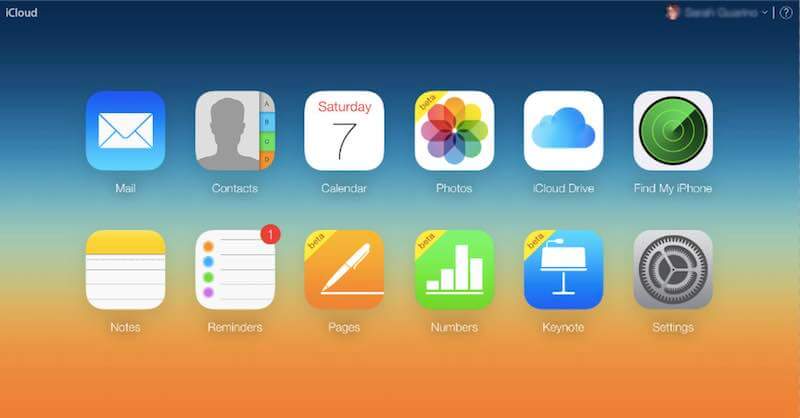
Method 3: Recover recently deleted files in the Files APP
The "Files" app allows you to easily manage your file data on your iPhone and iPad, whether you want to tag your documents or organise them better. In addition, it can help you recover recently deleted files.
Step 1: Open the "Files" app on your iphone
Step 2: Click on "Browse"
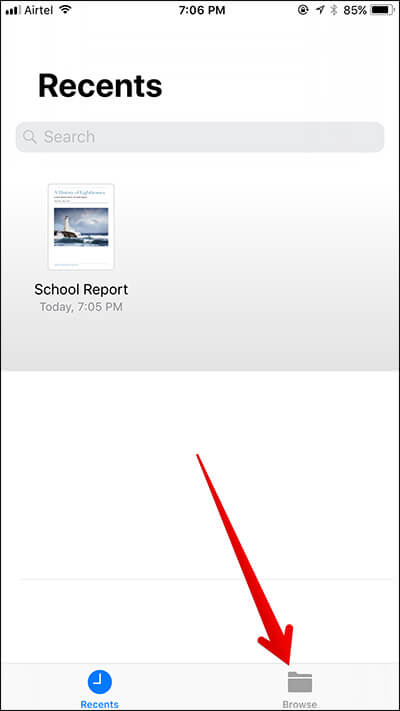
Step 3: Click on "Recently Deleted"
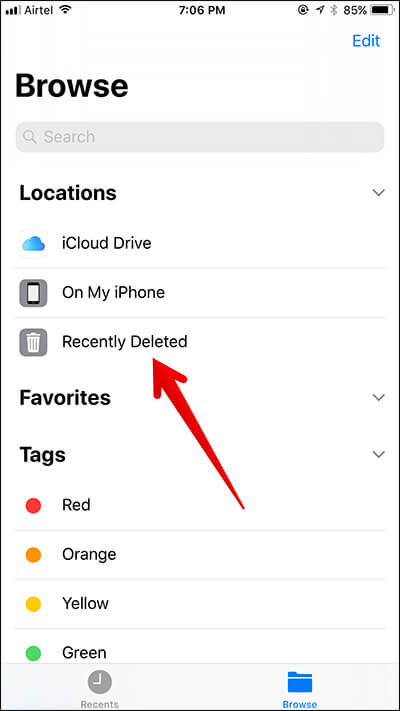
Step 4: Click on "Select" at the top right, then check the files you want to recover and finally click on "Recover".