Summary: We usually use Windows screen recorders, but if you suddenly switch to a Mac computer, how can you correctly record screen videos on a Mac? Below we will explore this issue for you.

Many Mac users often ask questions. Their computer is a Mac computer and they don’t know how to use a Mac computer to record the screen. Are there any Mac screen recording software recommendations? We used to use Windows computers for screen recording, but later switched to Macs. After years of exploration, we have mastered the screen recording method. Today we will take you through how to record screen on Mac computers and recommend several useful screen recording software.
Contents Outline
1. Mac comes with screen recording software
QuickTime Player
The first recommended screen recording software for mac is QuickTime Player. The environment configuration for recording videos on Mac is relatively simple. If your requirements are not very high, the built-in QuickTime Player can satisfy you.
QuickTime Player has three recording modes:
- Video recording: The camera on your Mac will be launched, which can record live video, record sound at the same time, etc.
- Audio recording: Record sound.
- Screen recording: Record the Mac screen, resize the window, and record sound at the same time.
The specific steps are as follows:
Step 1. Find the "Other" folder in Launchpad. After opening it, you can see "QuickTime Player" and click to open it.
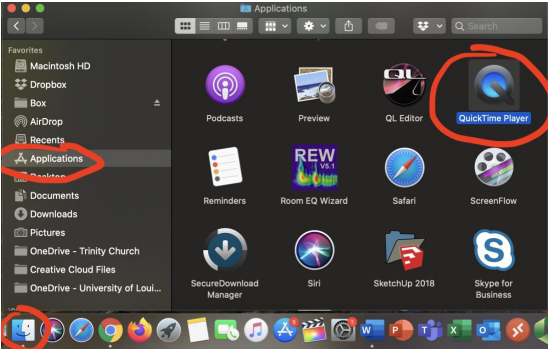
Step 2. Click the "File" menu on the menu bar, and click "New Screen Recording" in the drop-down menu.

Step 3. The screen recording program will appear on the desktop. Click the red button in the middle to start recording.
Step 4. The default recording video file format of Apple Mac is mov format. If you want to upload it to the Internet, you need to convert the file format.
2. Recommended Mac screen recording software
Software 1: Screen Recorder
The second recommended mac screen recording software is Screen Recorder. This is a screen recording software that I personally like very much. It has Windows and Mac versions.
Screen Recorder Mac version is a specialized MacBook screen recording tool, which can capture screen activities on Mac with or without audio, and has all the functions that users need to perform screen capture on Mac. This is great for educators, marketers, live streamers, or other recording enthusiasts. It also supports full-screen recording, area recording, and a dedicated game recording mode. You can also set the start time and duration of recording, allowing EaseUS Screen Recording Assistant to automatically perform screen recording tasks on your MacBook. And the interface is also very simple, especially suitable for novices.
After downloading and installing, you can follow the steps below to record the screen:
Screen Recorder Mac version is a professional computer screen recording software with full screen recording, full screen recording, camera recording and other screen recording modes.
1. Screen recording

2. Frame selection size recording
You can freely adjust the size of the screen recording recording area according to your needs.

3. Audio recording

Software 2: camtasia
Camtasia is a software specially designed to record screen actions. It can easily record screen actions in any color mode, including images, sound effects, mouse movement trajectories, commentary sounds, etc. At the same time, it also has the functions of instant playback and editing and compression. , which can edit video clips and add transition effects;
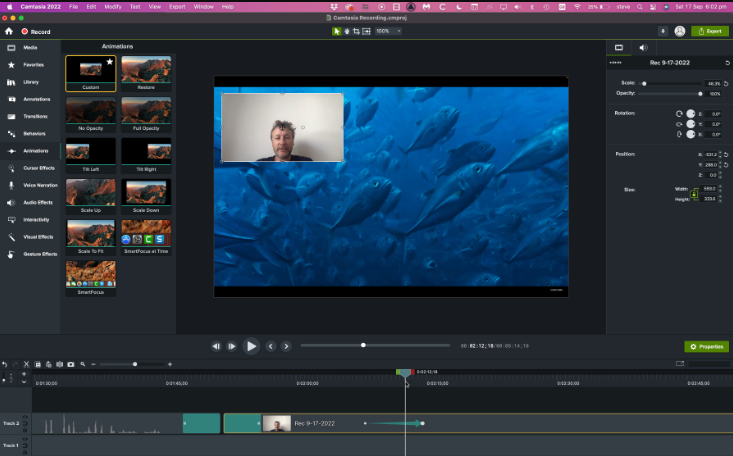
Software 3: ApowerREC
This is a software with simplified Chinese language. Its interface is beautiful and its screen recording function is also very powerful. I have always felt that Quicktime recording requires manual adjustment of the window, which is really unfriendly. However, this software can support a variety of recording methods and 1920X1080 resolution recording. The most important thing is that it has cloud uploading, which saves a lot. memory space.
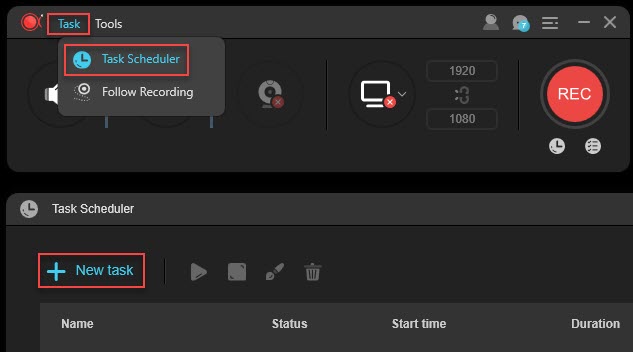
Software 4: ScreenFlow
This software is a bit expensive, but it cannot stop Mac users from being enthusiastic about it, because it is indeed one of the most useful screen recording software on Mac. You can record the screens of Mac, iOS, and iPad, support recording microphone and system sounds, and include video editing functions to facilitate course teaching.

Conclusion
This is where we introduce the recommended content for mac screen recording software. In addition to the Mac's built-in screen recording introduced above, several screen recording software we recommend can help us record the screen of Apple computers. However, in our opinion, if you have a greater need for screen recording on a daily basis, Screen Recorder Mac version Screen Recorder will be a good choice for you.





