
Our phones carry so much information that we cannot afford to accidentally delete anything or damage it in any way. Data backup comes in easy in our digital-focused life since we can be saved from losing any data permanently. Just like any other smartphone, Xiaomi phone also have a backup system.
Backing up your data is a good way to protect your data. My best friend wants to find a method outline to specifically backup its data, but he cannot find a good way to help him. Here is the method that for you to choose from via cloud service or just through PC.
But how to operate using the original system or even the additional system to backup your data?
- Part 1: Backup Xiaomi Phone Data via Cloud service.
- Method 1: Using Xiaomi Cloud to backup Xiaomi Phone Data
- Method 2: Apply Local storage to backup Xiaomi Phone Data
- Part 2: Backup Xiaomi Phone Data through PC.
- Method 1: Using Android Data Recovery to backup Xiaomi Phone Data.HOT
- Method 2: Using Google Drive to backup Xiaomi Phone Data.
Part 1: Backup Xiaomi Phone Data via Cloud service.
Cloud service is a channel that can help you backup your data through uploading to a platform and store them. Many Xiaomi Users only know use their phone to upload their data. There is also another method that can help you backup your data. Knowing two methods in advance that you can choose any one you want.
Method 1: Using Xiaomi Cloud to backup Xiaomi Phone Data
This feature helps you keep all your data safe on the cloud and is easily accessible. Xiaomi Cloud is an official way to backup your Xiaomi device to its cloud storage. Here is how you operate:
Step 1: Go to "Setting" and click "Mi account". Log into your Mi Cloud account on your Xiaomi device.
Note: If you have backed up your data before then you can log into the same account you used before. If not, you can open a new account.
Step 2: Go to the backup device feature and turn on the Mi cloud backup feature. You can schedule the backup timing from here and click on the "Backup now" button.
Step 3: The backup process will be fast and can be completed successfully, ensure you have a stable internet connection. Otherwise the disconnection will interrupt you.
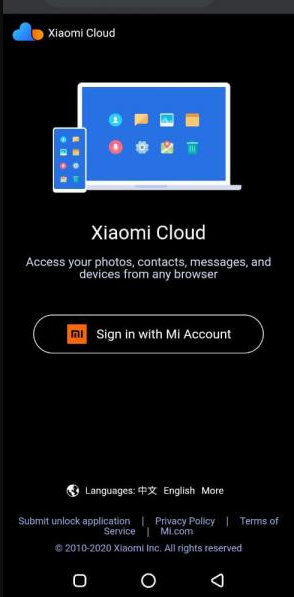
Method 2: Apply Local storage to backup Xiaomi Phone Data
Apart from backing up the data on Xiaomi Cloud, the Xiaomi also allows you to backup your information on the device. You can then transfer the files to an SD card or even your computer. Local storage can be used to backup your entire phone.
However, this process may not be as easy as using dedicated apps, as we have seen above.
Step 1: Go to "Setting" in your Xiaomi device. Click "additional setting" then "backup &restore" button later.
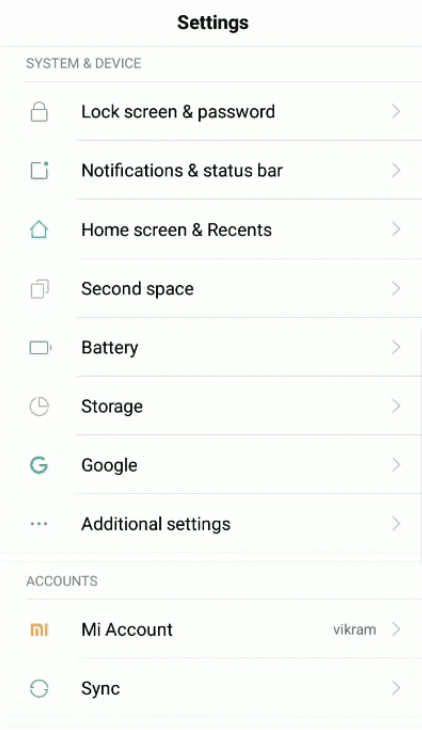
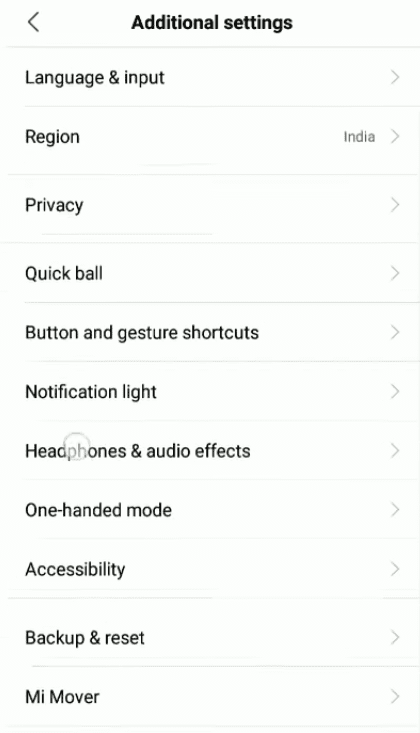
Step 2: In backups list, click on the "Local backups" feature on the screen. Click on "Backup" button again.
Note: pls be patient as the device maintain its backup to the designated location. Check to be sure your device/SD has enough space beforehand.
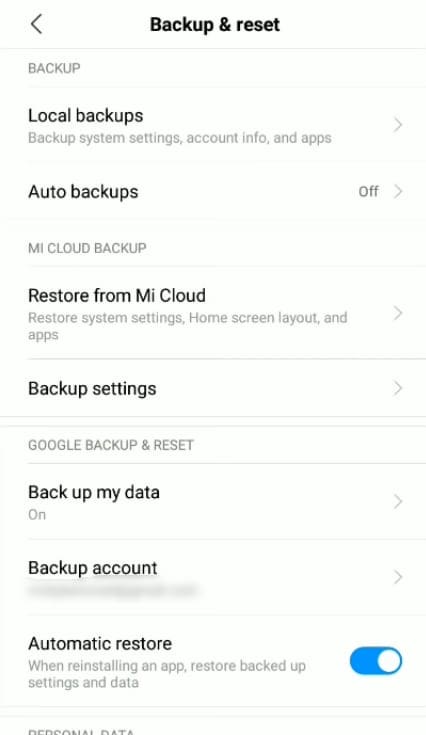
Step 3: Check your data if they are actually backup, browse the internet storage in your file Manager. Click on "MIUI" and "Backup" and "All backup". Then you can copy the backup file and move them to your computer when the process finished.
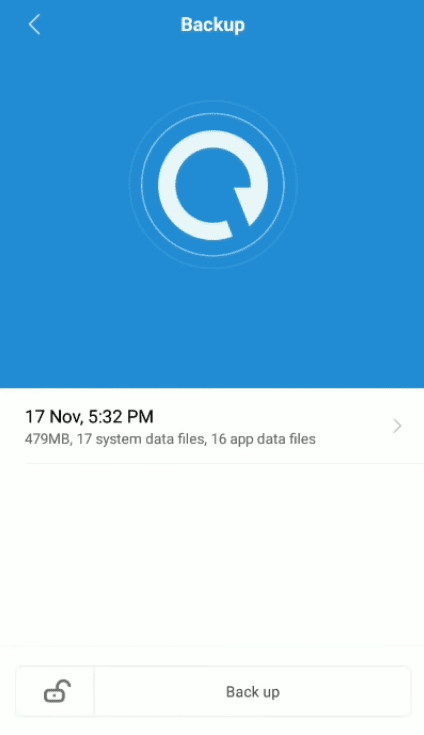
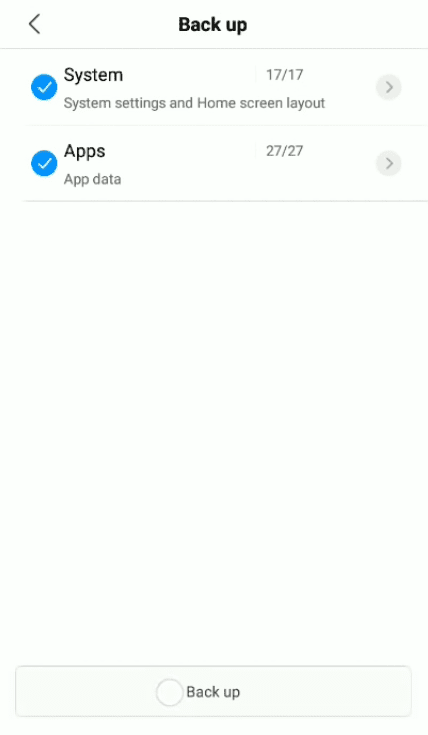
Part 2: Backup Xiaomi Phone Data through PC.
If you know about the method that backup your Xiaomi data through PC then you must have an computer in hand. Using computer to backup your data, it is more convenient and more friendly to someone who is the first time to backup their data.
Method 1: Using Android Data Recovery to backup Xiaomi Phone Data.
Android Data Recovery is another excellent application that can be used to backup your data from the Xiaomi device. The software can manage your photos, videos, contacts, and any other kind of data. What's more, Android Data Recovery supports all Xiaomi devices only; thus you cannot use it backup devices from other manufactures. Below is how to use Android Data Recovery to backup your data.
You'll want to grant your computer access to your device. There will be a snapshot of your device on the computer screen, and you can open it to view more details. To start the process, you can click on "Backup".
Here, you can manage all previous backups and make a new backup in the Backup interface. The Mi PC Suite can be used to update your Xiaomi device and manage its apps.
Step 1: Run Android Data Recovery on your PC. If not, download one first. Click "Android Data Backup & Restore" on homepage.

Step 2: Grant your computer access to your device. Make a Connection between application and Xiaomi.
Note: Connect your Xiaomi to computer and click on "One-click Backup" or "Device Data Backup". (No hesitation! Choose one of them can help you a lot.)

Step 3: Select Data in your Xiaomi device to backup. For example, if your want to backup "music" then you can search files according to files' name and click "Start".

Note: Before data backup, you can preview the data listed in the screen.
Alert: Please don't disconnect your Xiaomi with the computer before the backup process finishes. Otherwise the backup will disrupt.
Method 2: Using Google Drive to backup Xiaomi Phone Data.
Backing up your Xiaomi device data on Google Drive can conveniently be done using either of the first two methods, but if you want to rely on your desktop to perform the action, you can do that too.
Step 1: Download Google Drive in your computer desktop. Log into your Google Drive account. Complete a series of settings.
Note: After that, The software will then automatically create a virtual hard drive on your computer.
Step 2: Connect your Xiaomi device to your computer and paste the data to Google Drive disk. All the data that you pasted will automatically be synced to Google cloud.
Note: Before backing up your data, you would be able to recover it anywhere and on any device by simply logging into your Google account.
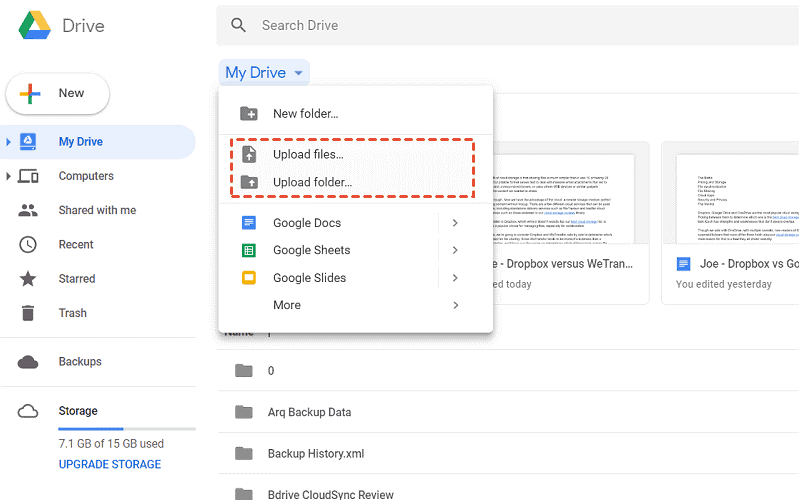
Tips: If your don't want to download Google Drive, alternatively, you can do that by using Google drive website. Simply log into your account and click "My drive" and next "Upload files/ Upload folder" and upload the files to your Google Drive. This comes in handy if you want to keep your data sorted and don't confused with unorganized data later on.
Wrap up
Here you go! After going through the above guide, you should be able to perform backup like a pro. As we have seen, the easiest and fastest way to perform backup on your Xiaomi device is by using an external tool. It makes things easy and straight forward. Let's try and you will surprise.





