Introduction
In today's digital era, capturing precious moments through our smartphones has become an integral part of our lives. However, accidental deletion of photos can be a distressing experience. Fortunately, with the advanced features of the Samsung Z Fold 5/4/3, recovering deleted photos has become more accessible than ever before. This article will guide you through the process of retrieving deleted photos on your Samsung Z Fold 5/4/3, ensuring that your cherished memories are never lost.
In this comprehensive guide, we will explore the seamless process of recovering deleted photos on the remarkable Samsung Z Fold 5/4/3. As technology advances, so does the need for effective data retrieval methods. We will delve into essential techniques and tools to restore your cherished memories on this cutting-edge device. Discover the art of photo recovery and unleash the full potential of your Samsung Z Fold 5/4/3.
Understanding Android Data Recovery on Samsung Z Fold 5/4/3
What is Android Data Recovery?
Android Data recovery is the process of retrieving lost or deleted files from storage devices such as smartphones, computers, or external drives. Samsung Z Fold 5/4/3 incorporates cutting-edge technology and innovative software to facilitate efficient data recovery, allowing users to retrieve accidentally deleted photos effortlessly.
Taking Immediate Action
Upon realizing that you have unintentionally deleted a photo, it is crucial to act promptly. The longer you wait, the higher the chances of the data being overwritten and permanently lost. Hence, it is essential to refrain from using your Samsung Z Fold 5/4/3 extensively before attempting data recovery.
Retrieving Deleted Photos on Samsung Z Fold 5/4/3
Option 1: Utilizing the Samsung Gallery App
The Samsung Gallery app offers a built-in feature to recover recently deleted photos. To retrieve your deleted photos using this method, follow these simple steps:
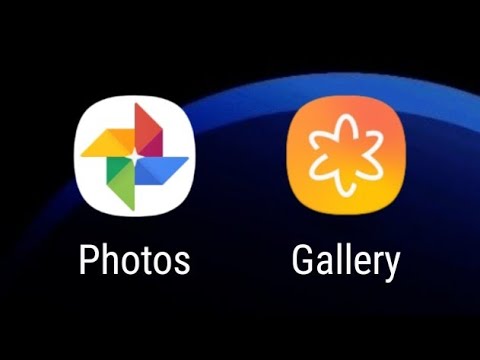
- Open the Samsung Gallery app on your Samsung Z Fold 5/4/3.
- Tap on the three horizontal lines at the top-left corner of the screen to access the menu.
- From the menu, select "Trash" or "Recently Deleted."
- Browse through the deleted items and select the photos you wish to recover.
- Tap on the "Restore" button to retrieve the selected photos.
Option 2: Leveraging Samsung Cloud
Samsung Z Fold 5/4/3 users can benefit from Samsung Cloud, a cloud storage platform that automatically backs up your device's data. If you have enabled Samsung Cloud on your device, you can recover deleted photos by following these steps:
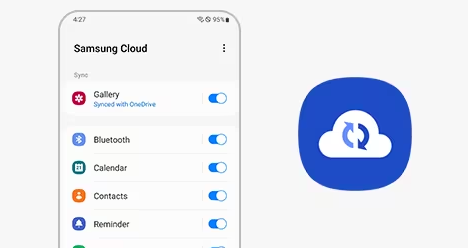
- Open the "Settings" app on your Samsung Z Fold 5/4/3.
- Scroll down and tap on "Accounts and Backup."
- Select "Samsung Cloud" and sign in with your Samsung account credentials.
- Tap on "Restore" or "Sync and Restore."
- Choose the desired data categories, including "Gallery," and initiate the restoration process.
Option 3: Employing Third-Party Recovery Apps- Android Data Recovery
In some cases, the above-mentioned methods may not suffice, especially if the deleted photos were not backed up. Fortunately, numerous third-party recovery apps are available on the Google Play Store that can assist in retrieving deleted photos on your Samsung Z Fold 5/4/3. Here are a few popular options:
- DiskDigger: DiskDigger is a powerful data recovery app that allows you to search for and recover deleted photos from your device's internal storage or SD card.
- Android Data Recovery: Android Recovery is a comprehensive recovery tool that supports various file types and offers a user-friendly interface, making it an excellent choice for retrieving deleted photos.
Android Data Recovery | Restore Deleted/Lost Photos from Samsung Z Fold 5/4/3:
Data Recovery for Android stands out as a powerful tool for retrieving deleted photos on your Samsung Z Fold 5/4/3. Its user-friendly interface and advanced scanning algorithms ensure a hassle-free and effective recovery process. Follow these simple steps to recover your deleted photos:
Step 1: Install and launch Stellar Data Recovery for Android on your computer.

Step 2: Connect your Samsung Z Fold 5/4/3 to the computer using a USB cable.
Step 3: Enable USB debugging mode on your device by following the on-screen instructions.

Step 4: Once connected, the software will detect your device. Select the desired storage location and click on the "Scan" button.
Step 5: The software will perform a thorough scan of your Samsung Z Fold 5/4/3, searching for deleted photos.

Step 6: After the scan is complete, preview and select the photos you wish to recover.
Step 7: Click on the "Recover" button and specify a safe location on your computer to save the recovered photos.

It is important to note that using third-party recovery apps comes with potential risks. Ensure that you carefully read reviews, verify the credibility of the app, and take necessary precautions to protect your data and privacy.
Tips for Successful Photo Recovery
1. Act Promptly
When you realize that photos have been deleted from your Samsung Z Fold 5/4/3, it is crucial to act promptly. Avoid using the device extensively to minimize the risk of data overwriting, which could make photo recovery more challenging.
2. Backup Regularly
Prevention is always better than cure. Create a habit of backing up your photos regularly. Utilize cloud storage services, external hard drives, or other backup solutions to ensure your precious memories are protected.
3. Keep Your Device Secure
Protect your Samsung Z Fold 5/4/3 from physical damage, viruses, and malware by using reliable security software, keeping your device up to date, and exercising caution while downloading or installing applications.
4. Maintain Organized Photo Albums
Organize your photo albums on the Samsung Z Fold 5/4/3 to facilitate easier navigation and retrieval. By categorizing your photos and creating backups of specific albums, you can simplify the recovery process if any data loss occurs.
Conclusion
Accidentally deleting photos from your Samsung Z Fold 5/4/3 can be disheartening, but with the right approach, you can successfully recover your precious memories. The Samsung Z Fold 5/4/3 offers convenient options for retrieving deleted photos from Samsung Z Fold 5/4/3, ensuring that you can relive those cherished moments. By utilizing the Samsung Gallery app, leveraging Samsung Cloud, or employing third-party recovery apps, you can increase your chances of recovering the deleted photos successfully.
Remember, taking immediate action is crucial. As soon as you realize that you have deleted a photo by mistake, refrain from using your Samsung Z Fold 5/4/3 extensively to prevent the data from being overwritten. This increases the likelihood of successful recovery.
The Samsung Gallery app is a convenient built-in solution for retrieving recently deleted photos. By accessing the "Trash" or "Recently Deleted" section within the app's menu, you can browse through and select the photos you wish to restore. With a simple tap on the "Restore" button, the selected photos will be recovered and returned to their original location.
Another useful option is Samsung Cloud, a cloud storage platform that automatically backs up your device's data. If you have enabled Samsung Cloud on your Samsung Z Fold 5/4/3, you can easily recover deleted photos. Access the "Settings" app, navigate to "Accounts and Backup," and select "Samsung Cloud." Sign in with your Samsung account credentials, and choose the "Restore" or "Sync and Restore" option. From there, select the desired data categories, including "Gallery," and initiate the restoration process.
In cases where the aforementioned methods may not suffice, third-party recovery apps can be a viable solution. Apps like DiskDigger and Android Data Recovery are popular choices for retrieving deleted photos. DiskDigger allows you to search for and recover deleted photos from your device's internal storage or SD card. On the other hand, Android Data Recovery offers comprehensive recovery capabilities and supports various file types. When using third-party recovery apps, exercise caution, read reviews, and ensure the app's credibility to protect your data and privacy.
In conclusion, the Samsung Z Fold 5/4/3 provides powerful tools and features for recovering deleted photos. By acting promptly, utilizing the Samsung Gallery app, leveraging Samsung Cloud, or employing reputable third-party recovery apps, you can increase your chances of successfully restoring your precious memories. Embrace the technology at your disposal and unlock the potential of your Samsung Z Fold 5/4/3 in preserving your most treasured moments.






