A variety of efficient and simple solutions for data transfer from old iPhone/Huawei/Honor/Samsung/Android phone to Honor Magic3/Magic3 Pro/Magic3 Pro+.
Are you still worried about the difference between the iOS system and the Android system and it is difficult to complete the data transfer from iPhone to Honor Magic3/Magic3 Pro/Magic3 Pro+? How to quickly transfer data from an Honor/Huawei/Samsung/Android phone to Honor Magic3 series? This guide gives you a detailed introduction to the method to complete the data transfer of Honor Magic3/Magic3 Pro/Magic3 Pro+.
In terms of screens, the Honor Magic3 series are equipped with 6.76-inch OLED displays that support 2772×1344 resolution output and 120Hz refresh rate. The front cameras used in the Magic3 series are all 13MP+100-degree wide-angle lenses. In the core configuration, Honor Magic3 uses Snapdragon 888 chipset, Magic3 Pro and Magic3 Pro+ uses Snapdragon 888 Plus chipset. For the rear camera, Magic3 uses a three-camera array, 50MP wide-angle camera + 64MP monochrome camera + 13MP 120-degree ultra-wide-angle lens. Magic3 Pro has the camera configuration of Magic3, but also adds 64MP telephoto The camera has 3.5× optical zoom, 10× hybrid zoom and 100× digital zoom, and Magic3 Pro+ adds optical image stabilization to the 50MP wide-format camera based on the Magic3 Pro, and upgrades the ultra-wide camera to a A 64MP lens with a 126-degree field of view.
A brief introduction to the Honor Magic3 series, we come back to the theme of this guide, that is, to introduce you to a variety of efficient and convenient methods to help you complete the data transfer of Honor Magic3/Magic3 Pro/Magic3 Pro+. These methods include directly completing the data transfer between the two devices and transferring the data in the backup to Honor Magic3/Magic3 Pro/Magic3 Pro+. You can choose the right method according to your needs.
- Part 1 Sync Data from Android/iPhone to Honor Magic3/Magic3 Pro/Magic3 Pro+
- Part 2 Sync Data from Backup to Honor Magic3/Magic3 Pro/Magic3 Pro+
- Part 3 Move Data to Honor Magic3/Magic3 Pro/Magic3 Pro+ with Phone Clone
- Part 4 Backup Data from Honor Magic3/Magic3 Pro/Magic3 Pro+ to Computer
Part 1 Sync Data from Android/iPhone to Honor Magic3/Magic3 Pro/Magic3 Pro+
When you get Honor Magic3/Magic3 Pro/Magic3 Pro+, I think you will directly transfer the data from the old device (Android/iPhone) to the new phone. There are many ways to complete data transmission online, but that may not be the best way. Now, with the help of Mobile Transfer, I will introduce you the best way to directly transfer data from your old phone to Honor Magic3/Magic3 Pro/Magic3 Pro+.
Mobile Transfer is a very professional data transfer software. Professional, safe, and fast are all synonymous with Mobile Transfer, so many users have chosen this data transfer software and successfully completed the data transfer. Mobile Transfer is very easy to complete the operation of data transfer, you only need a few simple clicks to complete the data transfer. The type of data it can transmit is very rich. Not only that, it also has super compatibility. It is compatible with more than 7000 models of devices on the market, including Honor Magic3/Magic3 Pro/Magic3 Pro+. It is worth mentioning that the software also has a free version. You can experience the free version before deciding whether to buy the official version.
Supported Files: Contacts (email/home address, company name, position, etc.), text messages, call logs, photos, music (playlists, album information, lyrics, artist introductions, etc.), videos, applications, App data, calendar, etc.
Step 1: Download and install the software
Download and install Mobile Transfer on your computer, and run it. Then select the "Phone To Phone Transfer" mode on the software's page.

Step 2: Connect the devices to the computer
Prepare two USB cables to connect your old device (Android/iPhone) and Honor Magic3/Magic3 Pro/Magic3 Pro+ to the computer. Then check the display on the left (Android/iPhone) and right (Honor) of the page.

Note: If the order displayed on the page is wrong, you can click "Flip" to exchange their position.
Step 3: Transfer selected data
All data that can be transferred will be displayed on the page. Select the data you need to transfer, and then click "Start Transfer". Then your data will be transferred from the old device to Honor Magic3/Magic3 Pro/Magic3 Pro+.

Part 2 Sync Data from Backup to Honor Magic3/Magic3 Pro/Magic3 Pro+
If you have ever backed up your phone data with this Mobile Transfer software or other backup tool, and now need to transfer the data from these backup files to Honor Magic3/Magic3 Pro/Magic3 Pro+, then you can read this method. This method introduces you how to synchronize the data from Mobiletrans/Kies backup, iTunes backup and iCloud backup to the new Honor phone. You can choose the method that suits you according to your needs.
Sync Data from Mobiletrans Backup to Honor Magic3/Magic3 Pro/Magic3 Pro+
No matter you are an old iPhone user, or an old Android user, as long as you've ever backed up your phone data with this Mobile Transfer software, then you can use this software to restore data from the previous backup files.
Step 1: Run Mobile Transfer on the computer, then select the "Restore from Backups" mode on the page and select the "Mobiletrans" option.

Step 2: Use a USB cable to connect your Honor Magic3/Magic3 Pro/Magic3 Pro+ to the computer. After the software detects your device, all your backup files will be displayed on the left side of the page.

Step 3: Select the backup file you need on the left side of the page, and select the type of data to be synchronized. After selecting, click "Start Transfer" to synchronize the data in the backup to Honor Magic3/Magic3 Pro/Magic3 Pro+.

Restore Data from Kies Backup to Honor Magic3/Magic3 Pro/Magic3 Pro+
For the old Samsung users that have ever backed up their phone data to Samsung Kies, please follow the below steps to try moving data from backup to your Honor Magic3/Magic3 Pro/Magic3 Pro+.
Step 1: After running the Mobile Transfer, tap on "Restore from Backups" and choose "Kies" option.

Step 2: Choose a Kies backup file from the list, and use a USB cable to connect your Honor Magic3/Magic3 Pro/Magic3 Pro+ to the computer.
Step 3: Once your device is detected, select the file types as you need, then click on "Start Transfer" to finish the data transfer process.
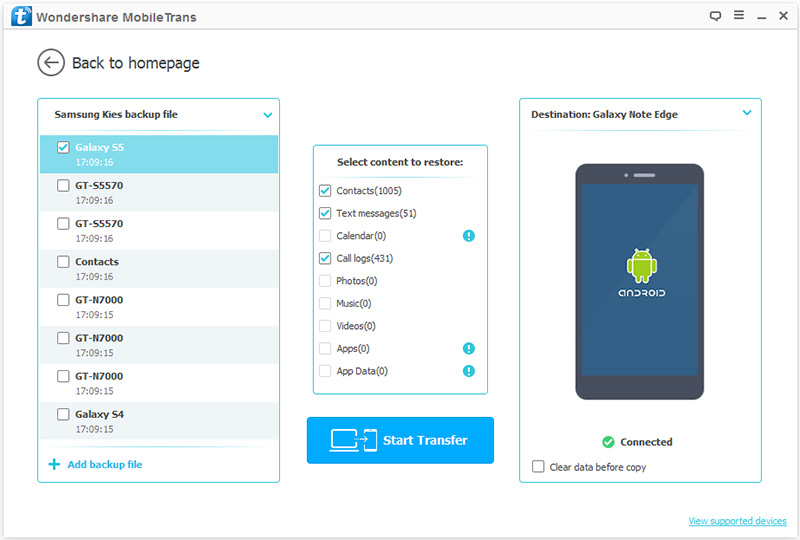
Restore Data from iTunes Backup to Honor Magic3/Magic3 Pro/Magic3 Pro+
For the users that have ever synced their iPhone data to iTunese can use this mothed to sync data from iTunes backup file to Honor Magic3/Magic3 Pro/Magic3 Pro+.
Step 1: Run Mobile Transfer on the computer, then select the "Restore from Backups" mode on the page and select the "iTunes" option.

Step 2: Use a USB cable to connect your Honor Magic3/Magic3 Pro/Magic3 Pro+ to the computer.

Step 3: On the page you can view all the backup files in iTunes. Select the backup you need to restore to the honor phone, and then click "Start Transfer" to restore the data from iTunes backup to Honor Magic3/Magic3 Pro/Magic3 Pro+.

Restore Data from iCloud Backup to Honor Magic3/Magic3 Pro/Magic3 Pro+
Step 1: Run Mobile Transfer on the computer, then select the "Restore from Backups" mode on the page and select the "iCloud" option.

Step 2: Use a USB cable to connect your Honor Magic3/Magic3 Pro/Magic3 Pro+ to the computer. Then log in to your iCloud account on the homepage of the software.

Step 3: After logging in successfully, all your backup files in iCloud will be displayed on the left side of the page. Select the backup file you need on the page, and press "Download" to download it to your computer.

After that, select the type of data you need to transfer in the middle of the page, then click on "Start Transfer" to transfer the data from the selected iCloud backup to your Honor Magic3/Magic3 Pro/Magic3 Pro+.

Part 3 Move Data to Honor Magic3/Magic3 Pro/Magic3 Pro+ with Phone Clone
If you don't have a computer and you urgently need to transfer data from your old device to Honor Magic3/Magic3 Pro/Magic3 Pro+, then you can choose this method. And Phone Clone is the best tool for you to choose this method.
Phone Clone, a free data transfer software developed by Huawei. No matter if your old device is iOS or Android, Phone Clone can help you synchronize the data in your device to Honor Magic3/Magic3 Pro/Magic3 Pro+. With the help of Phone Clone, you only need to scan or connect the QR code or local hotspot of Honor mobile phone with your old device to transfer data. So you can complete the data transmission of Honor Magic3/Magic3 Pro/Magic3 Pro+ without any traffic. Not only that, the software transfer speed is very fast. The highest transfer speed can reach 1GB per minute. In addition, Phone Clone is also very safe. The data you need to transmit will be encrypted and transmitted using a secure wireless network.
Step 1: Download Phone Clone on your old device and the new Honor Magic 3 series. After the download is successful, open the software on the phone's page. Then select "This is the new phone" on Honor Magic3/Magic3 Pro/Magic3 Pro+, and select "This is the old phone" on the old device.
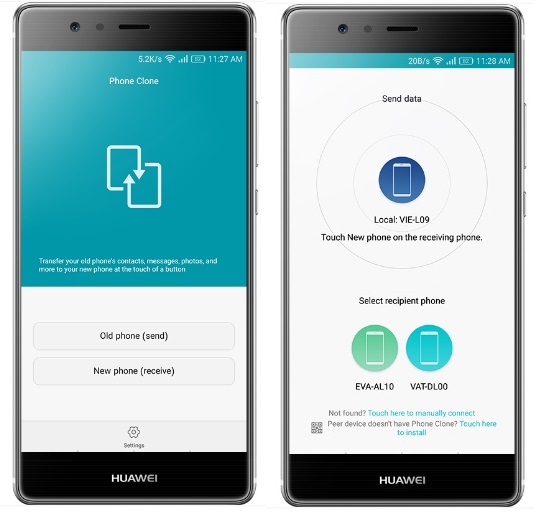
Step 2: Use the old device to scan the QR code displayed on the new Honor Magic3/Magic3 Pro/Magic3 Pro+ to establish a connection between the two phones.
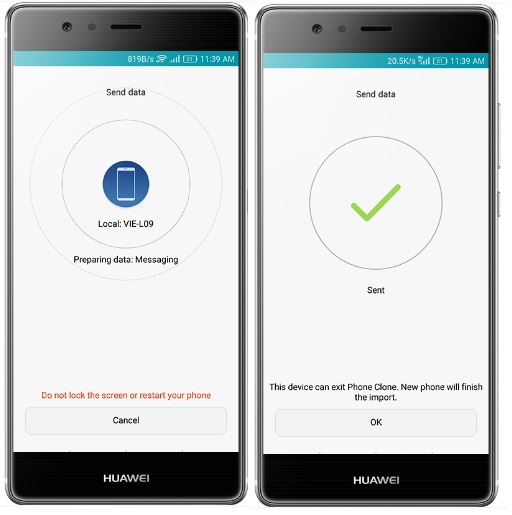
Step 3: After the connection is established, you can select the data to be transferred on the old device. After selecting, press "send data" to synchronize the data in the old device to Honor Magic3/Magic3 Pro/Magic3 Pro+.
Part 4 Backup Data from Honor Magic3/Magic3 Pro/Magic3 Pro+ to Computer
As a professional data transfer software, Mobile Transfer can not only help you complete data transfer, but also help you back up data. With the help of Mobile Transfer, you can safely and quickly back up the data you need to your computer.
Step 1: Run Mobile Transfer on the computer, and select the "Back Up Your Phone" mode on the software's page.

Step 2: Use a USB cable to connect your Honor Magic3/Magic3 Pro/Magic3 Pro+ to the computer.

Step 3: Now all the data that can be backed up will be displayed on the page. Select the file you need to back up, and then click "Start Transfer" to back up the data from the device to the computer.






