Some useful methods for you to recoverring Deleted Text Messages from Google Pixel 7/Pro, including lost files/contacts/photos/videos/call logs and more.

Think of your Google Pixel 7 as your main tool for staying in touch with people. It connects you to friends, family, and the world. But what if you accidentally delete an important text message? Don't stress; most of the time, you can get those messages back. In this comprehensive guide, we will discuss various methods to retrieve deleted text messages from your Google Pixel 7. We'll provide clear instructions and handy tips to make the recovery process simple. So, take it easy and let us guide you on how to recover those lost texts.
- Part 1: Perform effective checks on your backup Messages
- Part 2: Restore Deleted Text Messages from Backup
- Part 3: Retrieve Messages on Google Pixel 7 via Android Data Recovery
- Part 4: Get Back Google Pixel 7 Messages from SMS Backup & Restore
Part 1: Perform effective checks on your backup Messages
To prevent data loss, always back up your text message content.
Note that before you start panicking, take a few seconds to check if you have backed up your text messages. Google Pixel 7 comes with a built-in backup feature that allows you to back up text messages and other data to your Google account. This backup feature can be found in your Google account settings. This way, even if you accidentally delete text messages on your phone, you don't lose any important information.
To see if you have a backup of your messages, follow these steps:
- Access the Settings on your Google Pixel 7.
- Scroll through the options and select System.
- Find the Backup section and confirm if your messages are saved there.
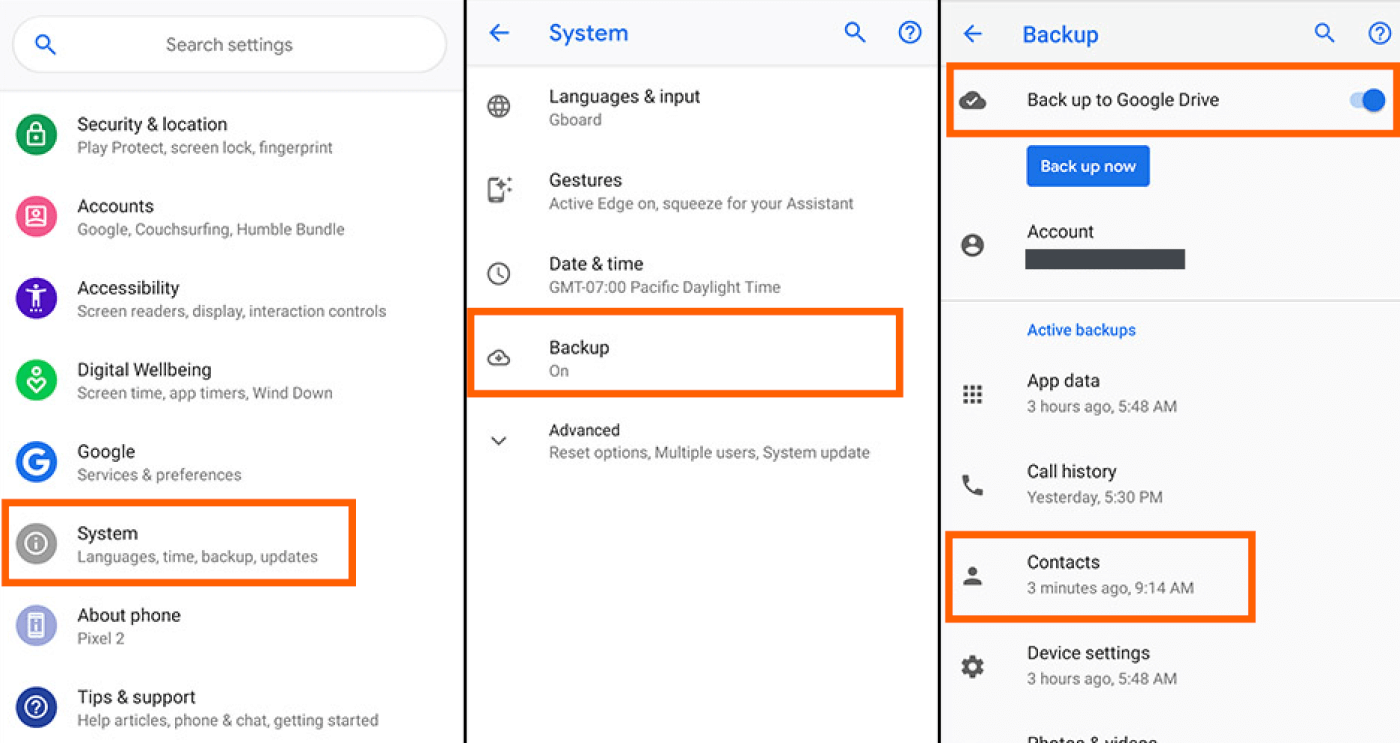
If your messages appear in the Backup section, it means they are backed up, and you can proceed to recover them to your device.
Part 2: Restore Deleted Text Messages from Backup
After making sure that your messages are backed up, you can smoothly bring them back to your Google Pixel 7 device by following these steps:
- Access the Settings on your Google Pixel 7.
- Scroll down and choose System.
- Select Backup.
- Click on Restore and select the backup that contains your messages.
- Your device will proceed to restore the messages from that backup.
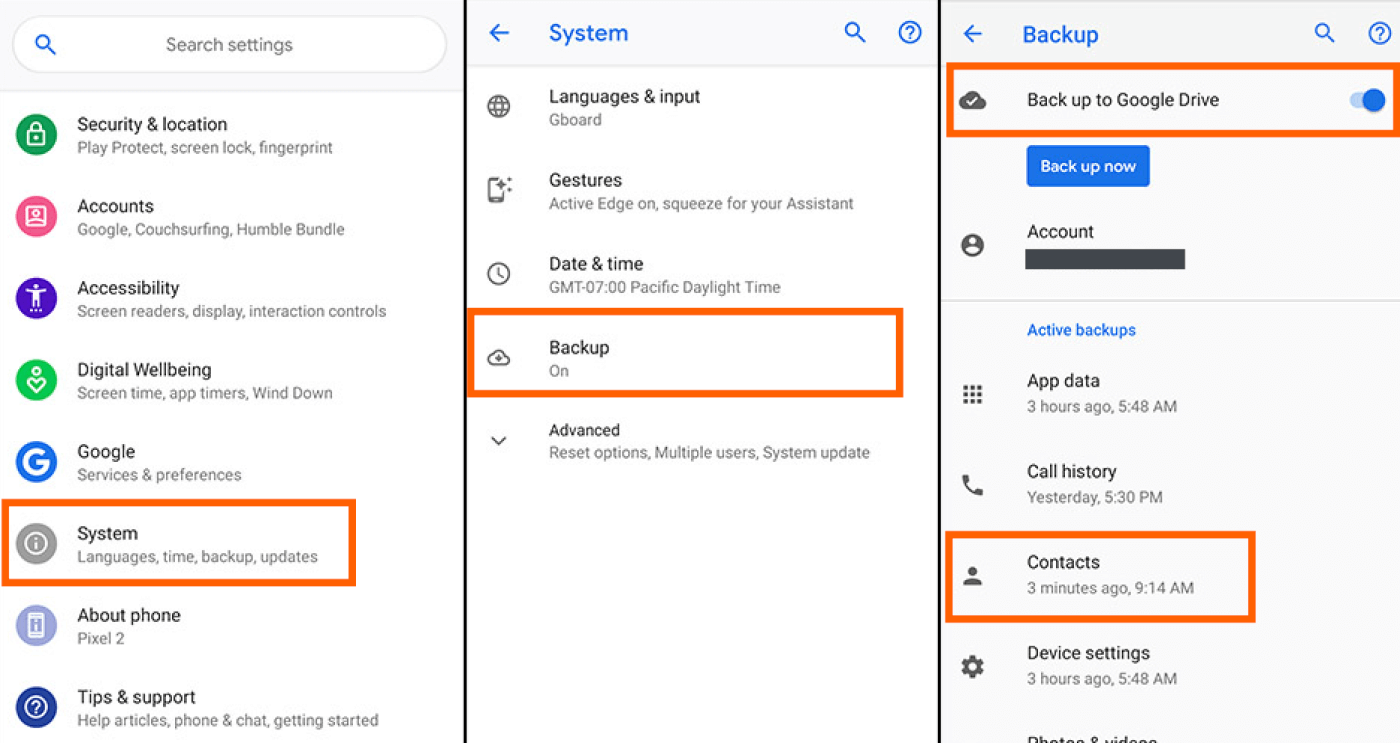
Part 3: Retrieve Messages on Google Pixel 7 via Android Data Recovery
Don't worry if your deleted messages weren't backed up - all hope is not lost. You can use professional data recovery tools like Google Pixel Data Recovery to recover deleted messages in a safe and efficient manner. Android Data Recovery is specially designed for Android devices, with an intuitive user interface that guides you through the recovery process. Even if your deleted photos or videos cannot be completely deleted from your device, you can use Android Data Recovery to try to recover them. This tool can scan all folders and files on your device and try to find the files you deleted.
Steps to restore lost messages on Google Pixel 7:
Step 1: Download and install Android Data Recovery on your computer.

Step 2: Open the program and connect your Google Pixel 7 to the computer with a USB cable.
Follow the prompts to enable USB Debugging on your device.

Step 3: Select "Messages" as the type of data you want to recover and click "Next."

Step 4: The program will scan your device to find the deleted messages.
You can preview the deleted messages and choose the ones you want to recover.

Step 5: Click "Recover" to get back the deleted messages.

Part 4: Get Back Google Pixel 7 Messages from SMS Backup & Restore
SMS Backup & Restore is a widely used Android app that simplifies the process of backing up and restoring your text messages. If you happen to delete messages by mistake, you can utilize this app to retrieve them, but remember, it's necessary to have a backup of your messages before they were deleted.
- Get the SMS Backup & Restore app from the Google Play Store and install it.
- Open the app and select "Restore."
- Pick the backup file that has your deleted messages.
- Click "Restore" again and wait for it to finish.
- After it's done, your deleted messages should be back on your device.
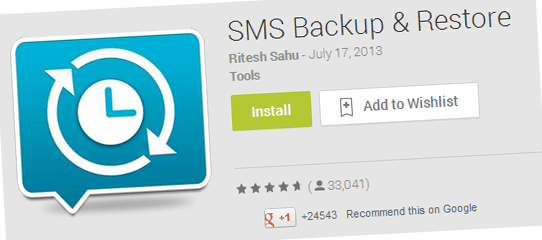
Conclusion
To sum it up, it's a wise practice to consistently create backups of your text messages and other data on your Google Pixel 7. However, if you happen to delete important texts by mistake, there's no need to be overly concerned. The techniques we've covered in this guide should be useful in recovering them. And in case none of these methods work, there are experts available to aid you. With a little perseverance, you should be able to restore your lost messages and resume your conversations.





