6 best ways to recover deleted and lost data from OPPO smartphone, no matter with or without backup.
Do you know how to recover lost data from OPPO after it is lost? This article introduces many ways to recover lost or deleted data on OPPO. I believe you can find the most suitable method for you from this article.
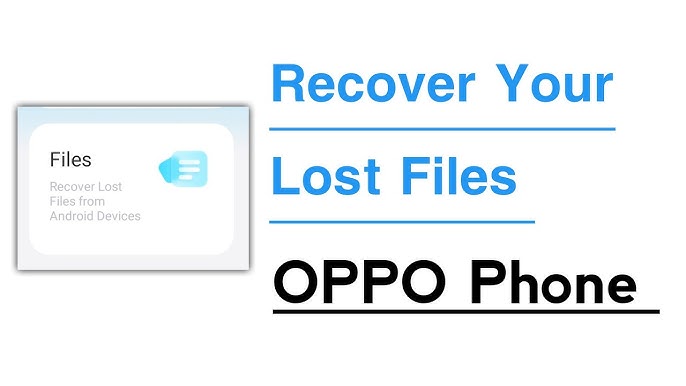
OPPO Smartphone has been committed to providing consumers with the ultimate user experience since its birth. When it comes to battery life, the charging capacity of OPPO Smartphone is ahead of similar products. In terms of taking pictures, the configuration adopted by OPPO Smartphone is also quite powerful. Currently, OPPO has a number of smartphone series, including the OPPO Find X series, OPPO Reno series, OPPO A series, OPPO K series, and OPPO Ace series.
In this article, we will guide you through the most suitable methods for recover lost or deleted data from OPPO smartphones. Firstly, if you accidentally delete important data, you can check if the data is accessible on your device by going to the "Settings" app and then "Data" or "Media." From there, you can check if the data is present and if it can be restored. If the data is not found, you can try using a third-party data recovery software to retrieve the deleted files. Secondly, we will introduce you to the method of backup data on OPPO phones. This method will allow you to save your important data in the phone and ensure that it is not lost even if you accidentally delete it. These methods of backing up data in OPPO phones will allow you to restore important data even if it is lost. We hope this article has been informative in helping you recover lost data from your OPPO smartphone.
Guide Listing
Part 1 Solution for OPPO Data Recovery
- Method 1 Restore Data from Google Drive to OPPO Smartphone
- Method 2 Restore Data from HeyTap Cloud/OPPO Cloud to OPPO Smartphone
- Method 3 Recover Data from OPPO Smartphone without Backup (Recommended)
- Method 4 Restore Data from Backup to OPPO Smartphone
- Method 5 Restore Backup to OPPO Smartphone via Mobile Transfer
- Method 6 Restore Data from Previous Phone to OPPO Smartphone
Part 2 Solution for OPPO Data Backup
- Method 1 Back Up Data from OPPO Smartphone to HeyTap Cloud/OPPO Cloud
- Method 2 Back Up Data from OPPO Smartphone to Computer
Part 1 Solution for OPPO Data Recovery
First of all, I will introduce you to the relevant methods of data recovery. I believe you can choose the best method for you from the following five methods.
Method 1 Restore Data from Google Drive to OPPO Smartphone
If the data you need to recover from Google Drive has been backed up, then this method can help you recover the data you need from Google Drive and restore it to your OPPO phone. Backup data is a copy of the data in Google Drive, which can be backed up to Google Drive or other cloud storage services. If you have backed up your data, you can restore them from Google Drive at any time, just like your backup files. To restore data, you need to know the backup folder and file name of the data. The backup folder in Google Drive can be found containing the backed up data. In the folder, you can find the backup file name, which will be listed in the name of the file. After downloading and installing your OPPO phone, open settings and find the "Data Backup and Restore" option. Here, you can open the backup folder and select the data you want to restore. OPPO phone will use the data in the backup file to restore what you need. If the data you need to recover from Google Drive is not the data contained in the backup folder, but the non-backup files stored in Google Drive, then you can try to use the data recovery tool in Google Drive to recover the data. These tools can scan all files in Google Drive and try to recover deleted or corrupted files from it.
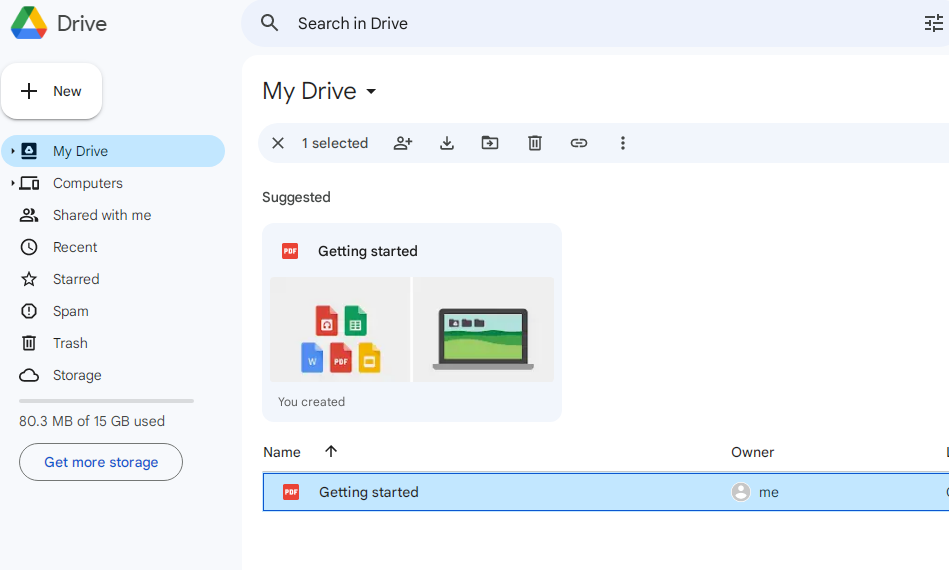
Step 1: Unlock your OPPO phone and connect it to a stable Wi-Fi network.
Step 2: Open Setting > Acoount on OPPO phone, then add and log in to the Google account that were used to backed up your phone data.
Step 3: Now, the device you have backed up in Google Drive will be displayed on the OPPO phone. On the page, select the device where you want to back up, and then click "RESTORE" to restore the data in Google Drive to the OPPO phone.
Method 2 Restore Data from HeyTap Cloud/OPPO Cloud to OPPO
HeyTap Cloud/OPPO Cloud is an ideal cloud storage service for OPPO mobile phone users. This service allows you to securely store your valuable photos, videos, contacts, notes, and other important data from your OPPO phone to HeyTap Cloud/OPPO Cloud. By utilizing this method, you can restore your backup data in HeyTap Cloud/OPPO Cloud and access it on your OPPO phone. To make use of this feature, please ensure that you have the necessary backup saved in HeyTap Cloud/OPPO Cloud. Our service is designed to provide you with a secure and easy way to access your data across your devices. With HeyTap Cloud/OPPO Cloud, you can rest assured that your important data is stored in the cloud, so you can always access it when you need it. In addition to our cloud storage service, we also offer a range of other benefits for OPPO phone users. For example, our service is compatible with a wide range of OPPO devices, so you can easily access your data from your phone. Additionally, our service is designed to provide you with fast and reliable access to your data, so you can make the most of your phone without worrying about the security of your data.In conclusion, if you are an OPPO phone user looking for a secure and reliable cloud storage service, HeyTap Cloud/OPPO Cloud is the perfect choice and you can follow the video guide to use HeyTap Cloud.
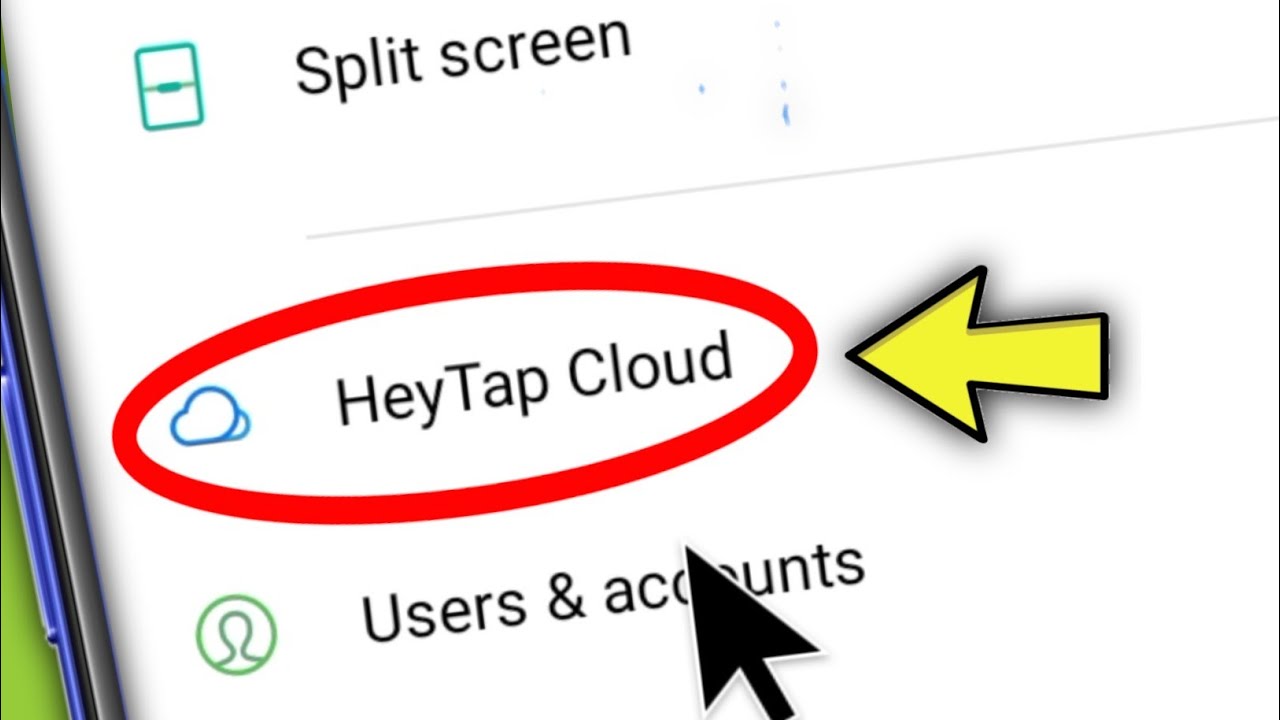
Step 1: Unlock your OPPO phone and connect it to a stable Wi-Fi network.
Step 2: Download and enable HeyTap Cloud/OPPO Cloud on your OPPO phone. Then use your OPPO account to log in to HeyTap Cloud/OPPO Cloud.
Step 3: Now you can select the backup file you need to restore on the OPPO phone. After selecting, click "Restore" to complete data recovery.
Tips: During the data recovery process, the battery in the OPPO phone should not be less than 50%.
Method 3 Recover Data from OPPO Smartphone without Backup
According to surveys, many OPPO users will lose their mobile phone data without backing up. If you are also such a user, then this method will be very suitable for you. This method can help users solve the problem of data loss or deletion on OPPO phones without backup. Specifically, this method provides a simple and effective way to recover deleted or lost data. It uses some advanced techniques to search and recover data stored in your phone even if it has been completely deleted. At the same time, it also provides two backup methods to ensure that users' data will not be lost. First, users can regularly back up important data to the cloud server. This method of backup ensures that data is not lost and can be restored at any time. Secondly, users can also back up OPPO data to computer. This backup method can ensure that the data still exists when the OPPO phone cannot be used. In short, if you are an OPPO user and often lose or delete mobile phone data, then this method will be your best choice. It can help you recover data and resolve data loss or deletion issues.
To use this method, you need the help of OPPO Data Recovery. OPPO Data Recovery is an essential tool for you to complete data recovery. With its help, you can almost retrieve all lost or deleted data in OPPO phones, such as contacts, photos, videos, audio, text messages, call logs, WhatsApp chat history, WhatsApp attachments. In addition, the compatibility of OPPO Data Recovery is also very good. It is compatible with most smartphones on the market such as OPPO, Huawei, Xiaomi, vivo, Lenovo, Google, Meizu, Samsung, and LG. Therefore, with the help of SyncRestore Android Data Recovery, you will be able to use the easiest way in the world to recover lost or deleted data in OPPO phones.
Step 1: Download and install OPPO Data Recovery on your computer and run it. Then select "Android Data Recovery" on the software's page.

Step 2: Use a USB cable to connect the OPPO phone to the computer, the program will detects your phone soon, if not, you can click on the "Device connected, but can't be recognized? Get more help." option to get more help. Then enable the USB debugging on the OPPO phone.

Tips: If you don't know how to enable USB debugging on OPPO phones, you can follow the instructions of OPPO Data Recovery to complete this operation. Because the software will automatically detect the system of your OPPO phone to provide you with the corresponding steps.

Step 3: When the program successfully detects your OPPO phone, you can view all recoverable file types on the page. Select the type of data you need to recover, and then click "Next" to scan.

Now, the program will start the standard scanning for your device automatically, during this process, you need to follow the prompts to install the required tools and pass the relevant authorization to scan more data.

Step 4: After scanning, you can preview all specific items of scanned data on the page of the software. Select the data to be restored to your OPPO phone, and then click "Recover" to restore these data to OPPO.

Note: In order to save scanning time, the standard scan mode will ignore some hidden files. If you cannot find the data you need, please use the deep scan mode to try again.

Method 4 Restore Data from Backup to OPPO Smartphone
OPPO Data Recovery can not only help you recover the lost or deleted data in the OPPO phone without a backup, but it can also help you restore the data in the backup to the OPPO phone. Now I will introduce you how to use OPPO Data Recovery to restore the data in your backup to the OPPO device.
Step 1: Run the installed OPPO Data Recovery on the computer, and then select the "Android Data Backup & Restore" mode on the page.

Step 2: Use a USB cable to connect your OPPO phone to the computer.
Step 3: Select either the "Device Data Restore" or "One-click Restore" mode on the page as needed.

Step 4: Now you can view all your backup files on the page. Please select the desired backup file from the backup list displayed on the page. After selecting, click the "Start" button to restore the data to the OPPO phone.

Tips: If you choose the "Device Data Restore" option, you will be asked to select the files that you need to restored after clicking the "Start" button. If done, tap on "Restore to Device" or "Restore to PC" to save them all back.

Method 5 Restore Backup to OPPO Smartphone via Mobile Transfer
Mobile Transfer is an all-in-one and easy-to-use data transfer and management software, which not only allows you to transfer data from phone to phone, but also can back up and restore your phone data. If you have used Mobile Transfer to back up data in your OPPO phone, or you get a backup file that supported by Mobile Transfer, then you can also choose the following simple and convenient method to restore the lost or deleted data in your OPPO phone. If Mobile Transfer is not installed on your computer, you can click the link below to download and install it on your computer.
For the users get a MobileTrans/Kies backup file:
Step 1: Run the installed Mobile Transfer on your computer, then click on "Restore from Backups" and select "MobileTrans" or "Kies" on the homepage.

Step 2: Use a USB cable to connect your OPPO phone to the computer, and select the appropriate backup file from the list.

Step 3: After the program successfully detects your OPPO phone, select the file type as your needed. After selecting, click "Start Transfer" to complete data recovery.

For the users get an iTunes backup file:
Step 1: Ruturn to the homepage of the software, click on "Restore from Backups" and select "iTunes" to go on.

Step 2: Choose a backup file from the list and connect your OPPO phone to computer via a USB cable.

Step 3: Once your phone is recognized, select the types of file that you wish to restore, then click on "Start Transfer" to sync them to your OPPO phone.

For the users get an iCloud backup file:
Step 1: Ruturn to the homepage of the software, click on "Restore from Backups" and select "iCloud" to go on.

Step 2: Enter your Apple ID and passcode to sign in to the iCloud account that you were used to backed up, and connect your OPPO phone to computer via a USB cable.

Step 3: Choose a backup file from the list to download it to your computer.

Step 4: Wait for the download to complete, select the types of file that you wish to restore, then click on "Start Transfer" to sync them to your OPPO phone.

Related:
Follow this tip to transfer any data from android/iphone to OPPO phone.
Method 6 Restore Data from Previous Phone to OPPO with OPPO Clone Phone
OPPO Clone Phone is a crucial device for those who want to transfer data from their phones. With its ability to transfer data efficiently, this tool can help users easily move their information to their OPPO phone. In addition to its data transfer capabilities, OPPO Clone Phone also offers a range of useful features for those who require a reliable phone. For instance, it can help users easily access their phone's content, such as photos, videos, and other files, without any issues. However, it's important to note that OPPO Clone Phone does not have the same function as data recovery. By using it to transfer the data to their OPPO phone, users can ensure that they have all of their important information with them.In conclusion, OPPO Clone Phone is an indispensable tool for those who want to transfer data from their phones. Its ability to efficiently transfer data and access other useful features make it an essential phone for anyone who needs a reliable device.
Step 1: Download the OPPO Clone Phone app from Google Play to your OPPO phone, then install and run it on both your old phone and OPPO phone.
Step 2: Click on “This is the new phone” on your OPPO phone, and tap on “Import from an Android Phone” or “Import from an iPhone” according to the old phone you were used.

Step 3: Click on “This is the old phone” on your old phone, and use the Clone Phone app on your old phone to scan the QR code that display on your OPPO phone to establish connection between your phones.
Step 4: Tap on “Start Cloning” on your old phone to start transferring data to your OPPO phone.
Part 2 Solution for OPPO Data Backup
There is no doubt that it is very important for us to master the method of data recovery. However, regular backup of important data in our equipment is also of great help to us in restoring data. Now, I will show you how to back up data in OPPO. I believe that after you have mastered the following backup methods, you can use the simplest and most efficient method to back up important data in OPPO.
Method 1 Back Up Data from OPPO to HeyTap Cloud/OPPO Cloud
To use this method, please make sure your ColorOS is in ColorOS 5.0 and above. You can check it in Settings > About Phone.
Step 1: Download and install HeyTap Cloud/OPPO Cloud, and run it.
Step 2: Use your OPPO account to register or log in to HeyTap Cloud/OPPO Cloud.
Step 3: After successfully logging in to your OPPO account, turn on "Cloud Backup" on this interface. Then you can back up your data to HeyTap Cloud/OPPO Cloud as needed.
Tips: After you enable HeyTap Cloud/OPPO Cloud, every time your phone is connected to Wi-Fi, it automatically backs up your data to the cloud. It will auto-backup once a day but you can also manually take a backup by tapping "Back Up Now".
Besides, HeyTap Cloud/OPPO Cloud will offers 5GB of free cloud storage for each account, if you need to upgrade data plan, please tap on "Manage Cloud Storage" and choose the plan as you want.

Method 2 Back Up Data from OPPO Smartphone to Computer
As a professional data recovery software, OPPO Data Recovery can not only help users to recover lost and deleted data in the device, but also help users to back up important data in their phones. With the help of OPPO Data Recovery, you will be able to use the most efficient method to complete data backup in OPPO phones.
Step 1: Run OPPO Data Recovery, and then select "Android Data Backup & Restore" mode on the page.

Step 2: Use a USB cable to connect your OPPO phone to the computer.
Step 3: Please select one of "Device Data Backup" or "One-click Backup" from the page.

Step 4: Now you can view all the data that can be backed up on the page. Select the file you need to back up, and change the path to save the file as needed. After confirming that it is correct, click "Start" to back up your data to the computer.

Video Guide
Conclusion
To recover data from your OPPO device effectively, you need the right tool, and Android Data Recovery is an outstanding choice. Its intuitive interface, comprehensive scanning, and selective data recovery options greatly increase your chances of successful retrieval. Whether you've deleted files, faced system errors, or dealt with a damaged screen, Android Data Recovery has solutions. Don't despair over data loss on your OPPO phone; Android Data Recovery can help you regain your precious files and memories. Start your OPPO data recovery journey with this exceptional tool.





